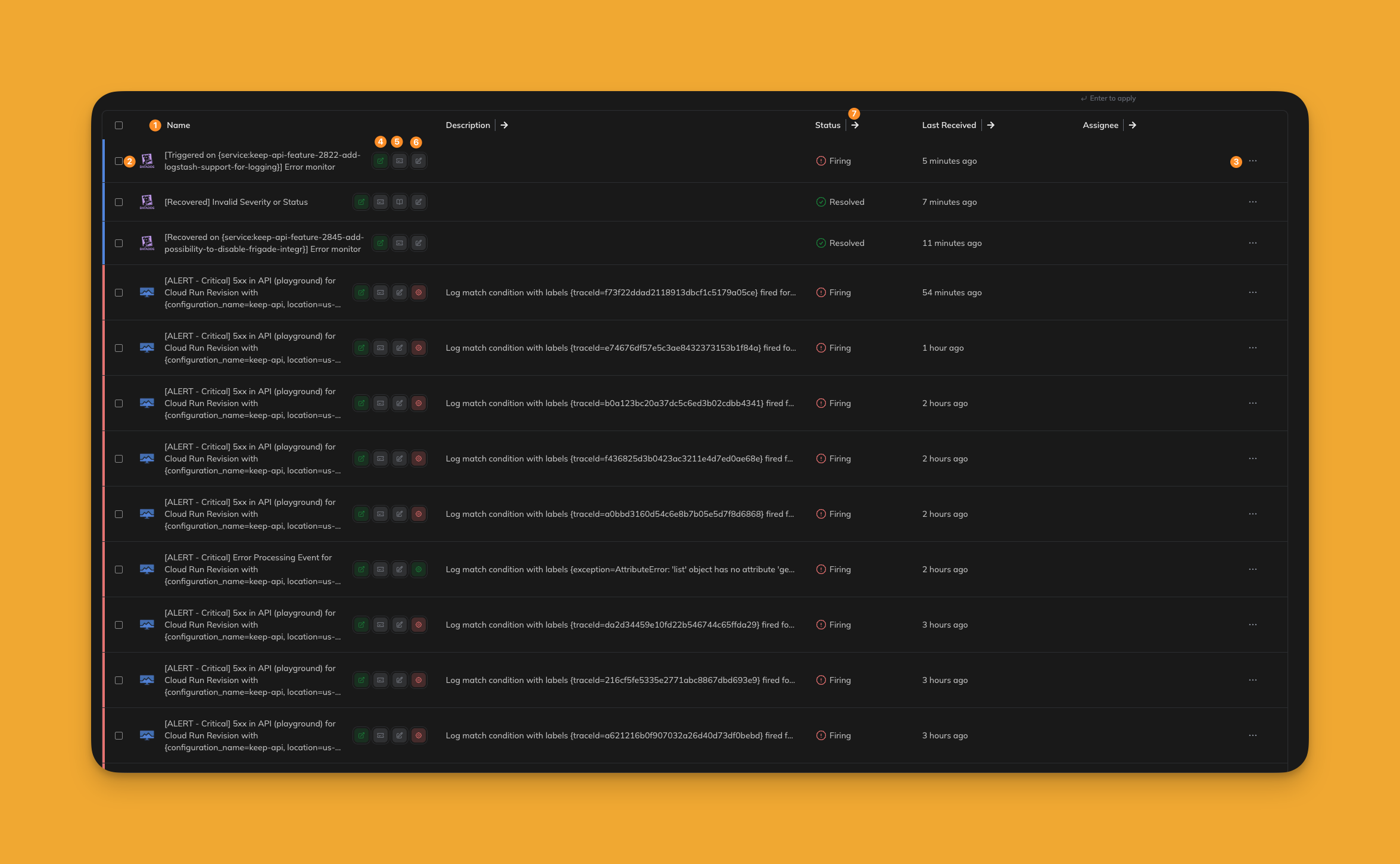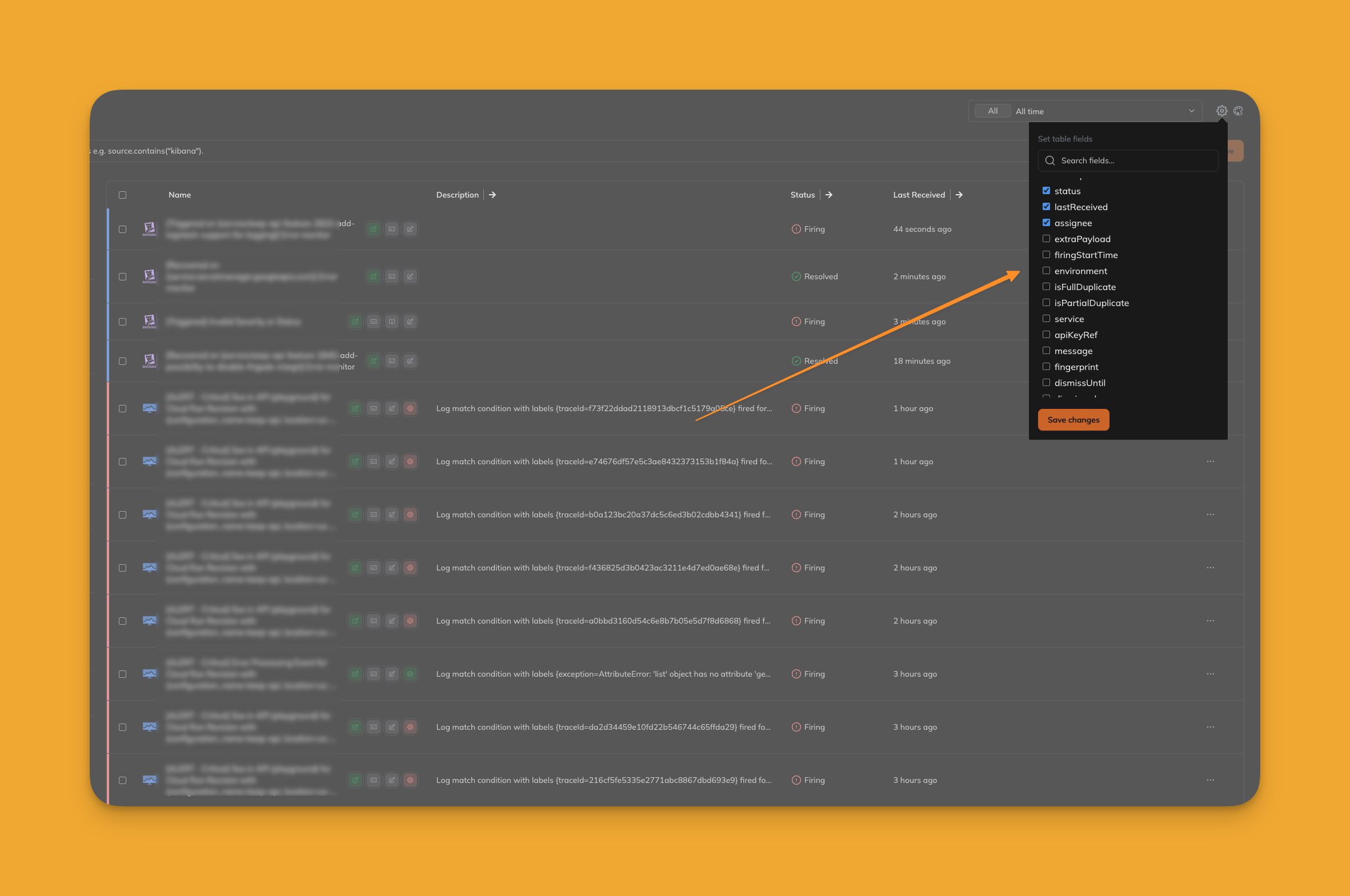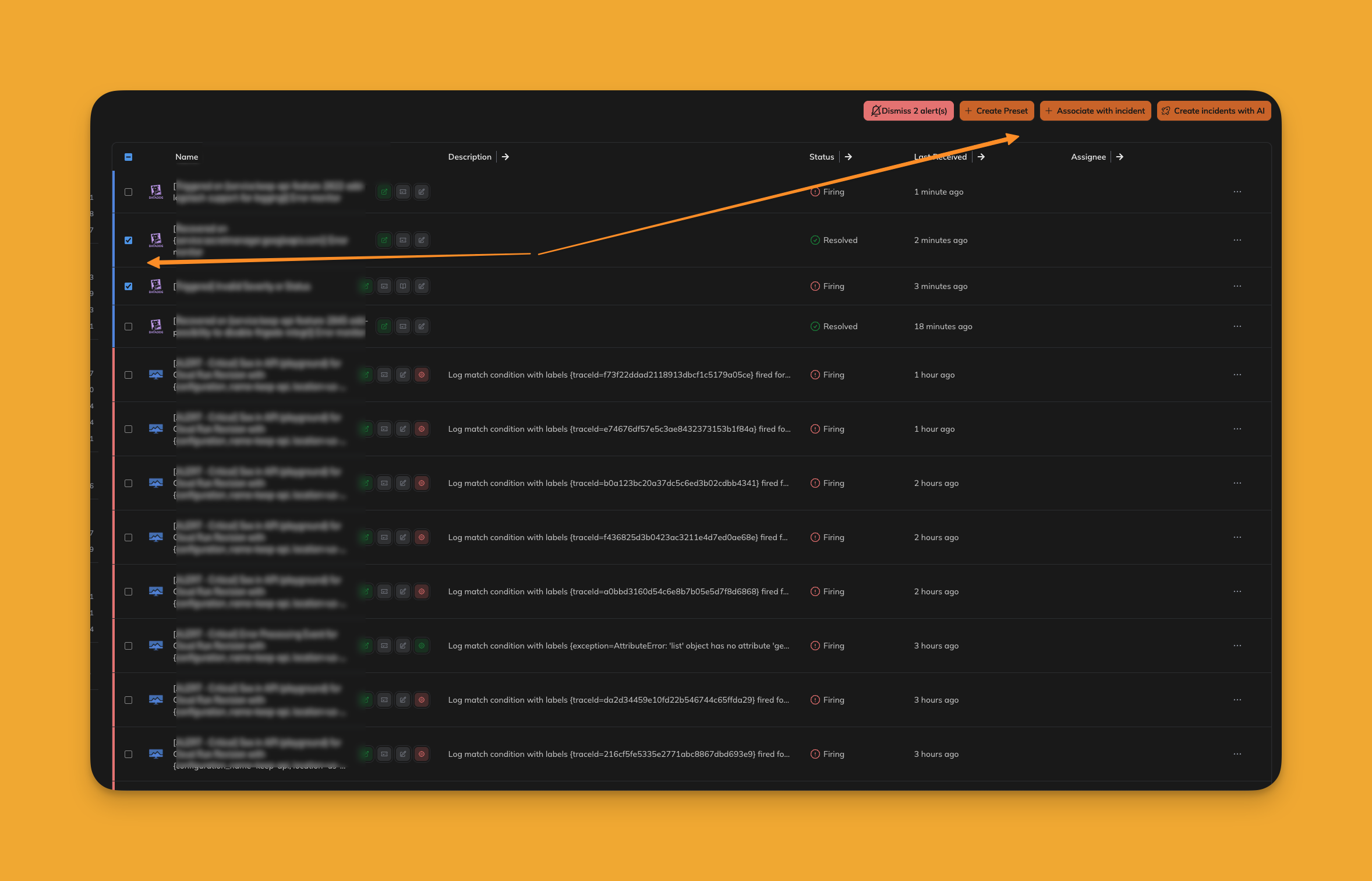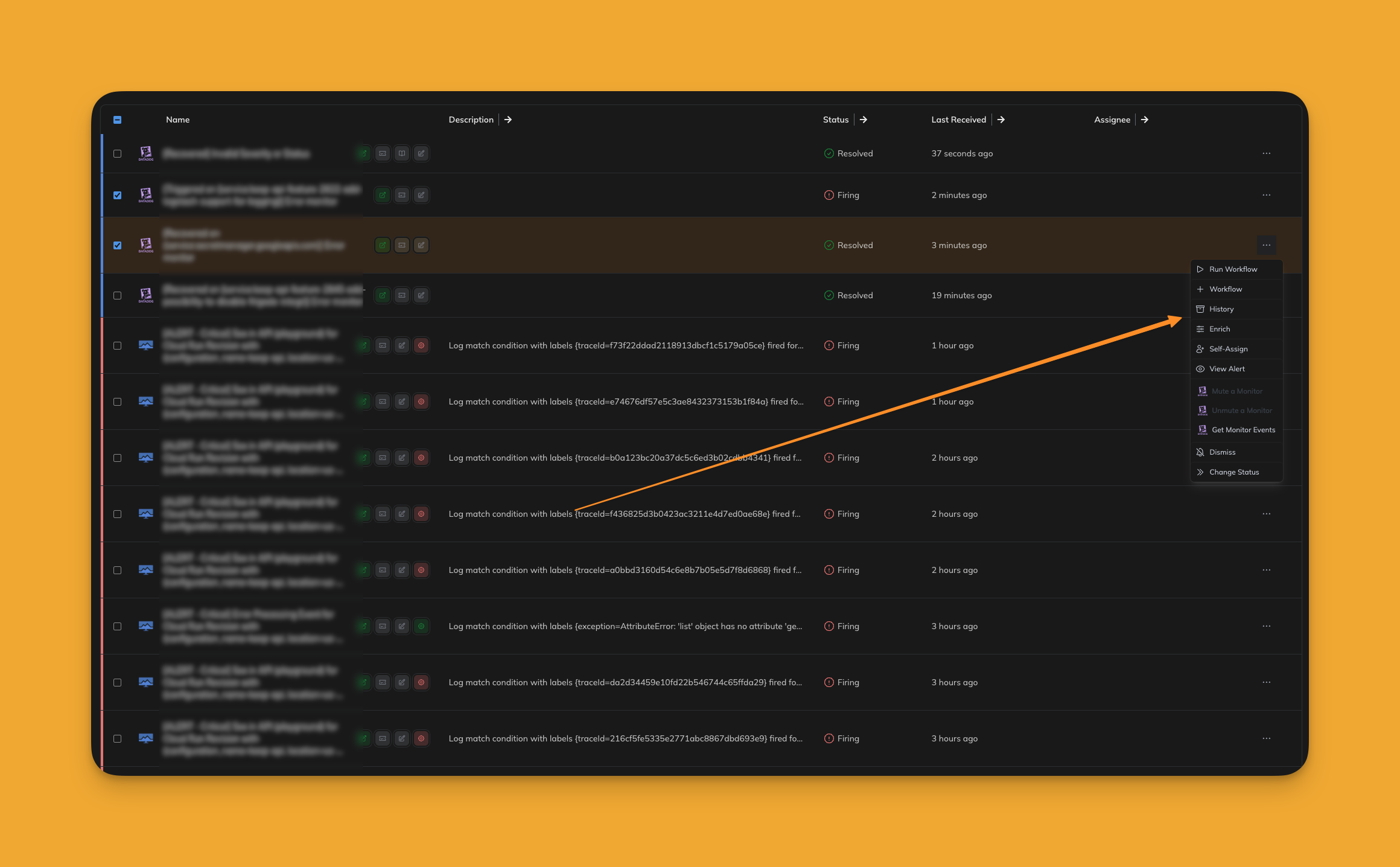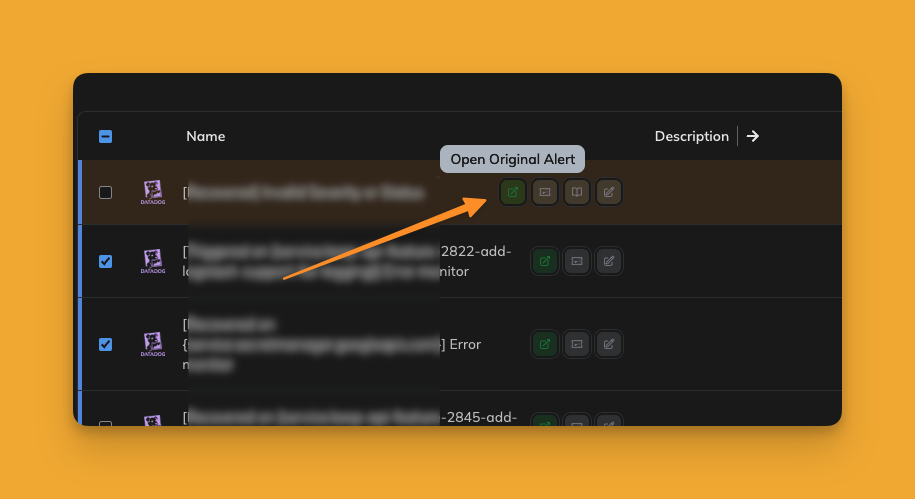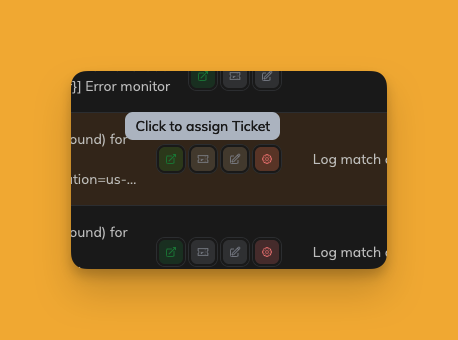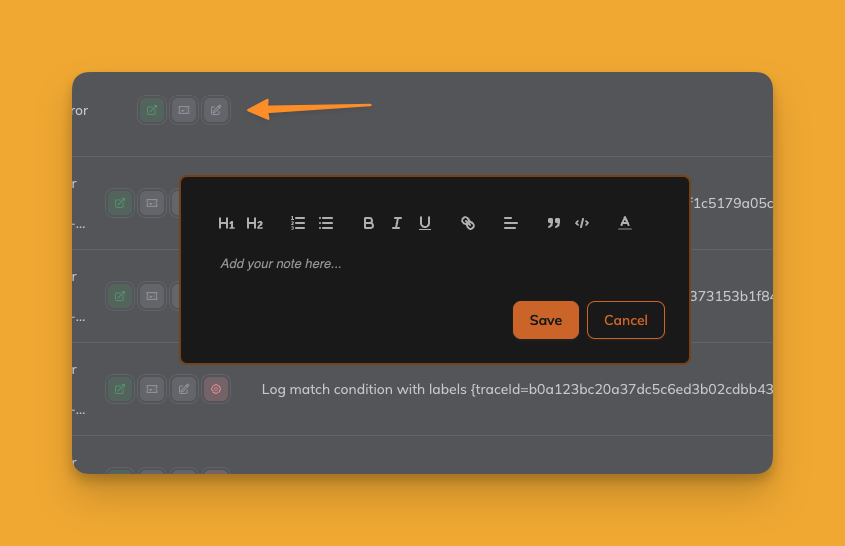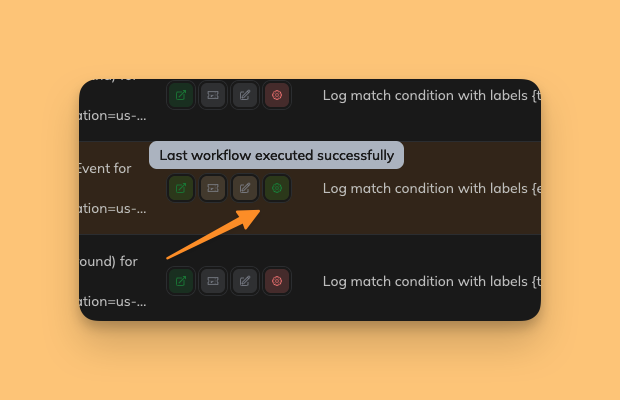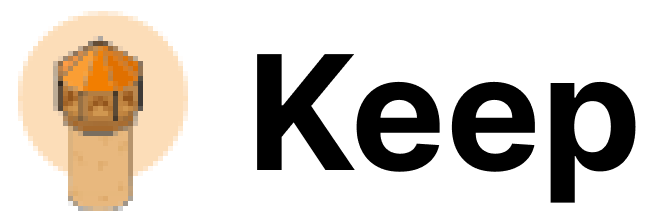Skip to main contentThe Alert Table is the central interface for viewing and managing alerts in Keep. It provides a comprehensive view of all alerts with powerful filtering, sorting, and interaction capabilities.
(1) Columns
Columns in the alert table can be customized to display the most relevant data. Users can select which columns to display and reorder them using drag-and-drop functionality.
(2) Alert Bulk Action
Easily select one or more alerts for bulk actions. Actions include options like “assign to incident,” “dismiss,” or other available workflows.
The actions menu provides quick access to various operations for each alert, such as linking to incidents, creating tickets, or escalating.
(4) Alert Link
Each alert includes a badge that links directly to the original alert in the monitoring tool. Clicking this badge opens the alert in its source system for further investigation.
(5) Alert Ticket
You can asign ticket to alert. If an alert is associated with a ticket, a ticket badge will be displayed. Clicking on this badge navigates directly to the assigned ticket in the ticketing tool.
Users can add comments to any alert to provide additional context or share insights with team members. This improves collaboration and ensures all relevant information is available.
View and trigger related workflows for an alert directly from the table. This allows seamless integration with predefined processes like escalation, suppression, or custom automation.
(8) Sorting
The table supports sorting by any column using the “sort” icon. This makes it easy to prioritize or organize alerts based on specific criteria.