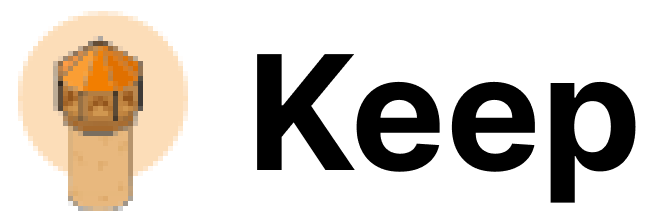Docker-compose dev images
You can usedocker-compose.dev.yaml to start Keep in a development mode.
First, clone the Keep repo:
Install Keep CLI
First, clone Keep repository:Enable Auto Completion
Keep’s CLI supports shell auto-completion, which can make your life a whole lot easier 😌 If you’re using zsh~/.zshrc
~/.bashrc
Using eval means that the command is invoked and evaluated every time a shell is started, which can delay shell responsiveness. To speed it up, write the generated script to a file, then source that.
Testing
Run unittests:Migrations
Migrations are automatically executed on a server startup. To create a migration:./api/models/db/migrations/env.py for autogenerator to pick them up.
VS Code (or Cursor)
Run Keep from your VS Code (or Cursor) after cloning the repo by adding this configurations to your.vscode/launch.json:
VS Code (or Cursor) + Docker
For this guide to work, the VS Code Docker extension is required.
- Clone Keep and open it with VS Code (or Cursor)
- Create a tasks.json file to build and run the Keep API and Keep UI containers.
- Create a launch.json configuration to start the containers and attach a debugger to them.
- Profit.