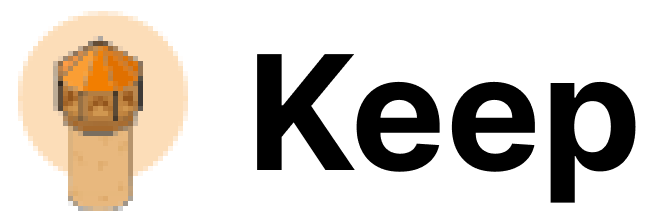Skip to main contentStep 1: Login to AWS Console
- Open your web browser and navigate to the AWS Management Console.
- Log in using your AWS account credentials.
Step 2: Navigate to ECS
- Click on the “Services” dropdown menu in the top left corner.
- Select “ECS” from the list of services.
Step 3: Create 3 Task Definitions
-
In the ECS dashboard, navigate to the “Task Definitions” section in the left sidebar.

-
Click on “Create new Task Definition”.

Task Definition 1 (Frontend - KeepUI):
- Task Definition Family: keep-frontend

- Configure your container definitions as below:
- Infrastructure Requirements:
- Launch Type: AWS Fargate
- OS, Architecture, Network mode: Linux/X86_64
- Task Size:
- Task Role and Task Execution Role are optional if you plan on using secrets manager for example then create a task execution role to allow access to the secret manager you created.

- Container Details:
- Name: keep-frontend
- Image URI: us-central1-docker.pkg.dev/keephq/keep/keep-api:latest
- Ports Mapping:
- Container Port: 3000
- Protocol: TCP

- Environment Variables: (This can be static or you can use parameter store or secrets manager)
- DATABASE_CONNECTION_STRING
- AUTH_TYPE
- KEEP_JWT_SECRET
- KEEP_DEFAULT_USERNAME
- KEEP_DEFAULT_PASSWORD
- SECRET_MANAGER_TYPE
- SECRET_MANAGER_DIRECTORY
- USE_NGROK
- KEEP_API_URL
(The below variable is optional if you don’t want to use websocket)
- PUSHER_DISABLED
(The below variables are optional if you want to use websocket)
- PUSHER_APP_ID
- PUSHER_APP_KEY
- PUSHER_APP_SECRET
- PUSHER_HOST
- PUSHER_PORT

- Review and create your task definition.
Task Definition 2 (Backend - keepAPI):
- Configure your container definitions as below:
- Task Definition Family: keep-frontend

- Infrastructure Requirements:
- Launch Type: AWS Fargate
- OS, Architecture, Network mode: Linux/X86_64
- Task Size:
- Task Role and Task Execution Role are optional if you plan on using secrets manager for example then create a task execution role to allow access to the secret manager you created.

- Container Details:
- Name: keep-backend
- Image URI: us-central1-docker.pkg.dev/keephq/keep/keep-api:latest
- Ports Mapping:
- Container Port: 8080
- Protocol: TCP

- Environment Variables: (This can be static or you can use parameter store or secrets manager)
- DATABASE_CONNECTION_STRING
- AUTH_TYPE
- KEEP_JWT_SECRET
- KEEP_DEFAULT_USERNAME
- KEEP_DEFAULT_PASSWORD
- SECRET_MANAGER_TYPE
- SECRET_MANAGER_DIRECTORY
- USE_NGROK
- KEEP_API_URL
(The below variable is optional if you don’t want to use websocket)
- PUSHER_DISABLED
(The below variables are optional if you want to use websocket)
- PUSHER_APP_ID
- PUSHER_APP_KEY
- PUSHER_APP_SECRET
- PUSHER_HOST
- PUSHER_PORT

- Storage:
- Volume Name: keep-efs
- Configuration Type: Configure at task definition creation
- Volume type: EFS
- Storage configurations:
- File system ID: Select an existing EFS filesystem or create a new one
- Root Directory: /

- Container mount points:
- Container: select the container you just created
- Source volume: keep-efs
- Container path: /app
- Make sure that Readonly is not selected

- Review and create your task definition.
Task Definition 3 (Websocket): (This step is optional if you want to have automatic refresh of the alerts feed)
- Configure your container definitions as below:
- Task Definition Family: keep-frontend

- Infrastructure Requirements:
- Launch Type: AWS Fargate
- OS, Architecture, Network mode: Linux/X86_64
- Task Size:
- CPU: 0.25 vCPU
- Memory: 1 GB
- Task Role and Task Execution Role are optional if you plan on using secrets manager for example then create a task execution role to allow access to the secret manager you created.

- Container Details:
- Name: keep-websocket
- Image URI: quay.io/soketi/soketi:1.4-16-debian
- Ports Mapping:
- Container Port: 6001
- Protocol: TCP

- Environment Variables: (This can be static or you can use parameter store or secrets manager)
- SOKETI_DEBUG
- SOKETI_DEFAULT_APP_ID
- SOKETI_DEFAULT_APP_KEY
- SOKETI_DEFAULT_APP_SECRET
- SOKETI_USER_AUTHENTICATION_TIMEOUT

- Review and create your task definition.
Step 4: Create Keep Service
- In the ECS dashboard, navigate to the “Clusters” section in the left sidebar.
- Select the cluster you want to deploy your service to.
- Click on the “Create” button next to “Services”.
- Configure your service settings.
- Review and create your service.
Step 5: Monitor Your Service
- Once your service is created, monitor its status in the ECS dashboard.
- You can view task status, service events, and other metrics to ensure your service is running correctly.