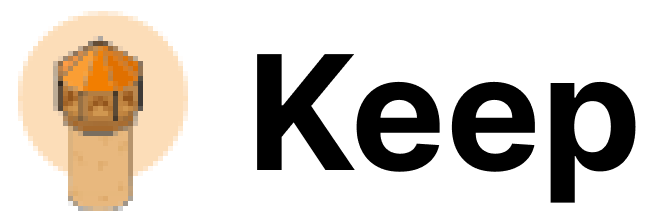Overview
Keep supports OneLogin as an authentication provider, enabling:- Single Sign-On (SSO) via OneLogin
- OAuth2/OIDC authentication flow
- Token refresh capabilities
- Role-based access control through custom claims
- Session management through NextAuth.js
Environment Variables
Backend Environment Variables
| Variable | Description | Example |
|---|---|---|
AUTH_TYPE | Set to "ONELOGIN" to enable OneLogin authentication | ONELOGIN |
ONELOGIN_ISSUER | The issuer URL for your OneLogin application | https://company.onelogin.com/oidc/2 |
ONELOGIN_CLIENT_ID | Client ID of your OneLogin application | abc123def456ghi789 |
ONELOGIN_CLIENT_SECRET | Client Secret of your OneLogin application | abcd1234efgh5678ijkl9012 |
ONELOGIN_ADMIN_ROLE | Role to be mapped to a keep admin role | KeepAdmin |
ONELOGIN_NOC_ROLE | Role to be mapped to a keep noc role | KeepNoc |
ONELOGIN_WEBHOOK_ROLE | Role to be mapped to a keep webhook role | KeepWebhook |
ONELOGIN_AUTO_CREATE_USER | Whether to try and create autocreate users in keep | True |
Frontend Environment Variables
| Variable | Description | Example |
|---|---|---|
AUTH_TYPE | Set to "ONELOGIN" to enable OneLogin authentication | ONELOGIN |
ONELOGIN_ISSUER | The issuer URL for your OneLogin application | https://company.onelogin.com/oidc/2 |
ONELOGIN_CLIENT_ID | Client ID of your OneLogin application | abc123def456ghi789 |
ONELOGIN_CLIENT_SECRET | Client Secret of your OneLogin application | abcd1234efgh5678ijkl9012 |
OneLogin Configuration
Creating a OneLogin Application
- Sign in to your OneLogin Admin Console
- Navigate to Applications
- Click Add App
- Search for OpenId Connect (OIDC) and select it
- Click Save
Application Settings
- Display Name: Enter a name for your application (e.g., “Keep”)
- Redirect URIs: Enter your app’s callback URL, e.g.,
https://your-keep-domain.com/api/auth/callback/onelogin - Login URL: Enter your app’s login URL, e.g.,
https://your-keep-domain.com/signin - Role Mapping:
- Go to the Parameters tab
- Map the groups to user roles or groups with the default value being semicolon delimited input values
- Go to the SSO tab and configure:
- Application Type: Web
- Token Endpoint: Client Secret Post
- Access:
- Assign to appropriate roles or users
- Click Save
- Copy the client id, client secret and issuer URL from the SSO tab