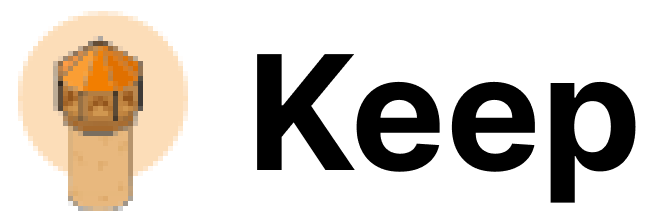Authentication
This provider requires authentication.- api_token: Axiom API Token (required: True, sensitive: True)
- organization_id: Axiom Organization ID (required: False, sensitive: False)
In workflows
This provider can be used in workflows. As “step” to query data, example:Connecting with the Provider
To connect to Axiom, you need to create an API token from your Axiom account. Follow these steps:- Log in to your Axiom account.
- Go to the API Access page under the Settings menu.
- Click the Create Token button and enter a name for the token.
- Copy the token value and keep it safe.
- Add the token value to the
authenticationsection in the Axiom Provider configuration.
https://app.axiom.co/organizations/1234, then your organization ID is 1234.
Notes
- This provider supports a limited set of features provided by the Axiom API.
- The
startTimeandendTimeparameters use ISO-8601 format. - The
queryfunction returns the response in JSON format from the Axiom API.
Webhook Integration
- In Axiom, go to the
Monitorstab in the Axiom dashboad.
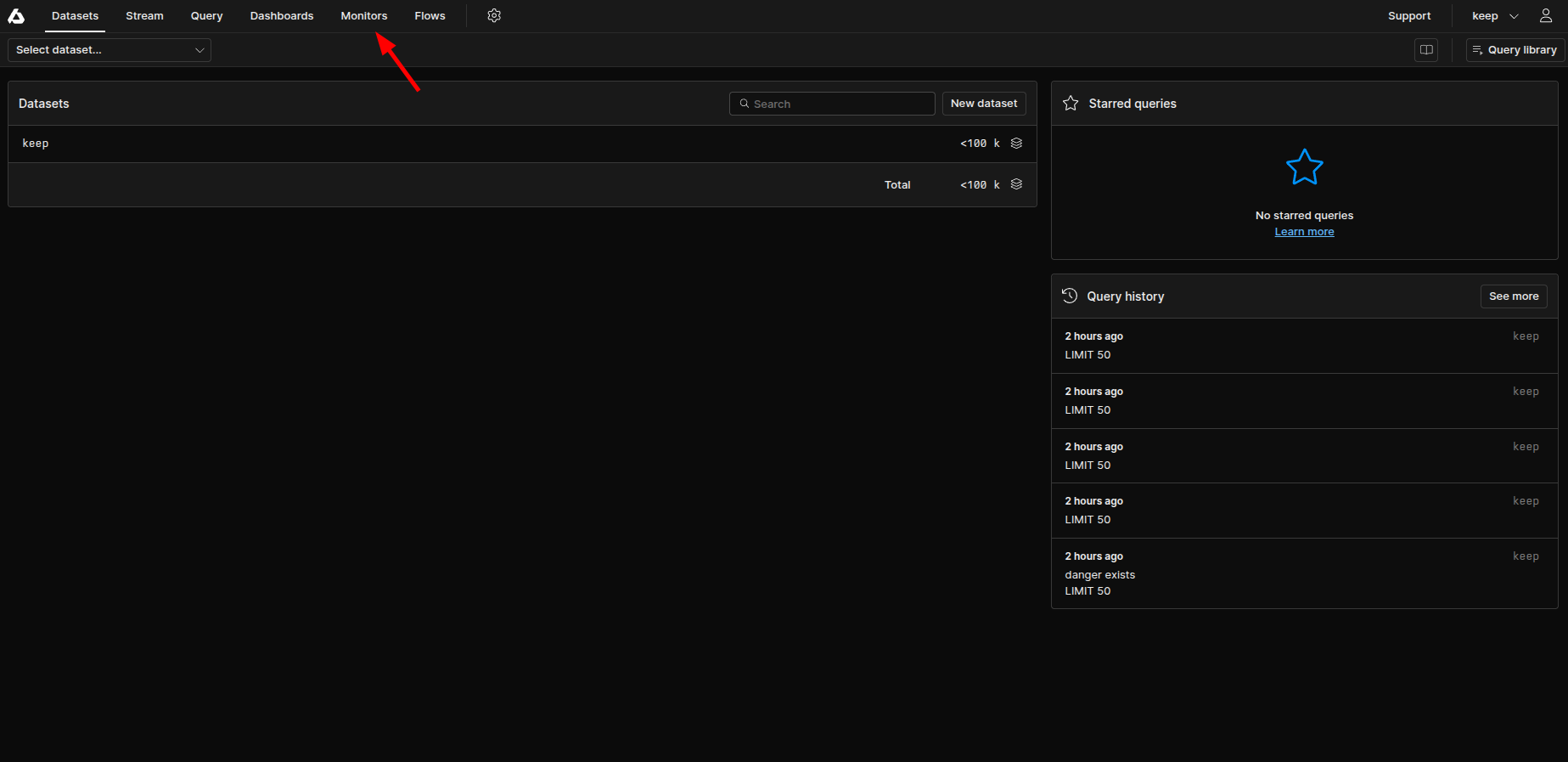
- Click on
Notifiersin the left sidebar and create a new notifier.
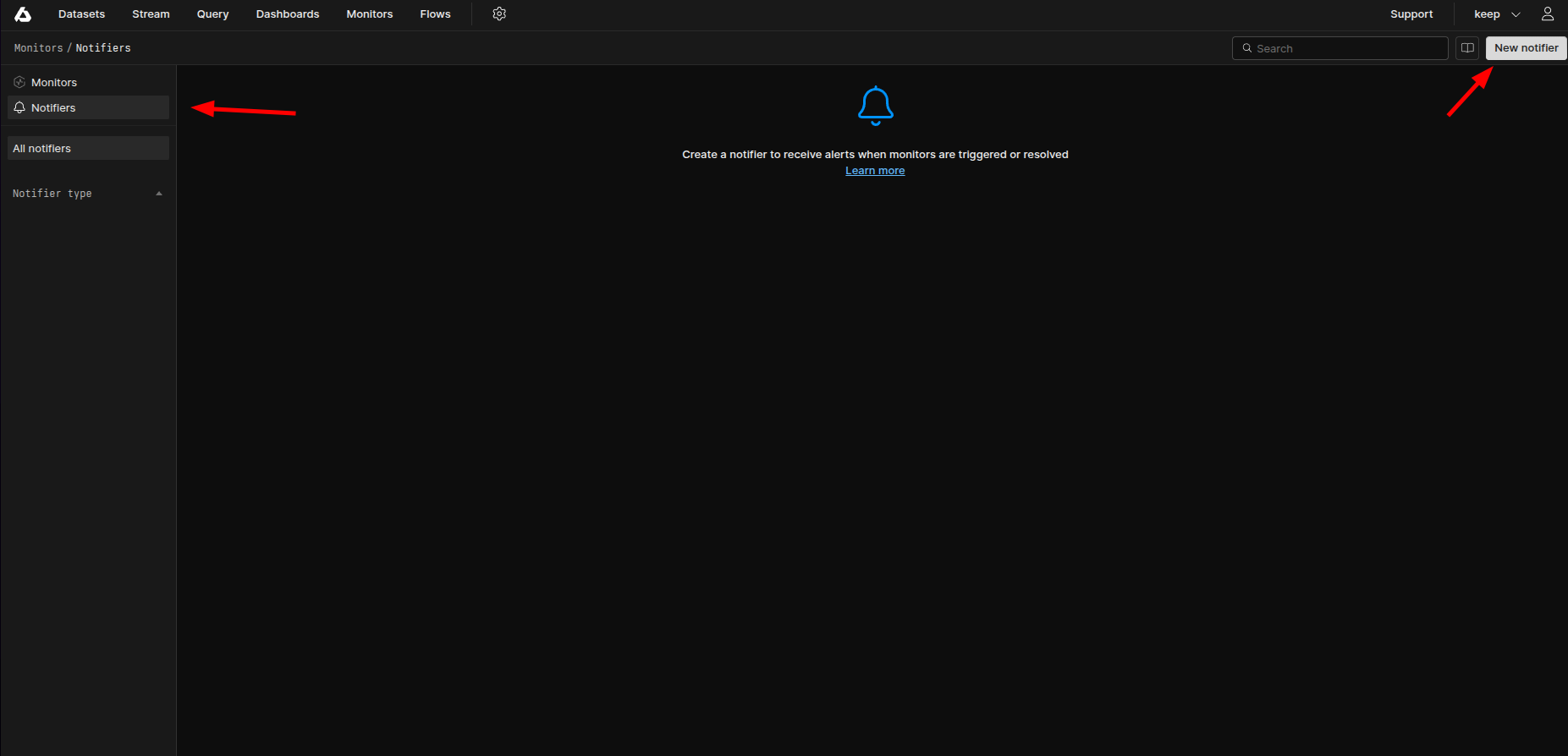
- Give it a name and select
Custom Webhookas kind of notifier. Enter the webhook url as https://api.keephq.dev/alerts/event/axiom.
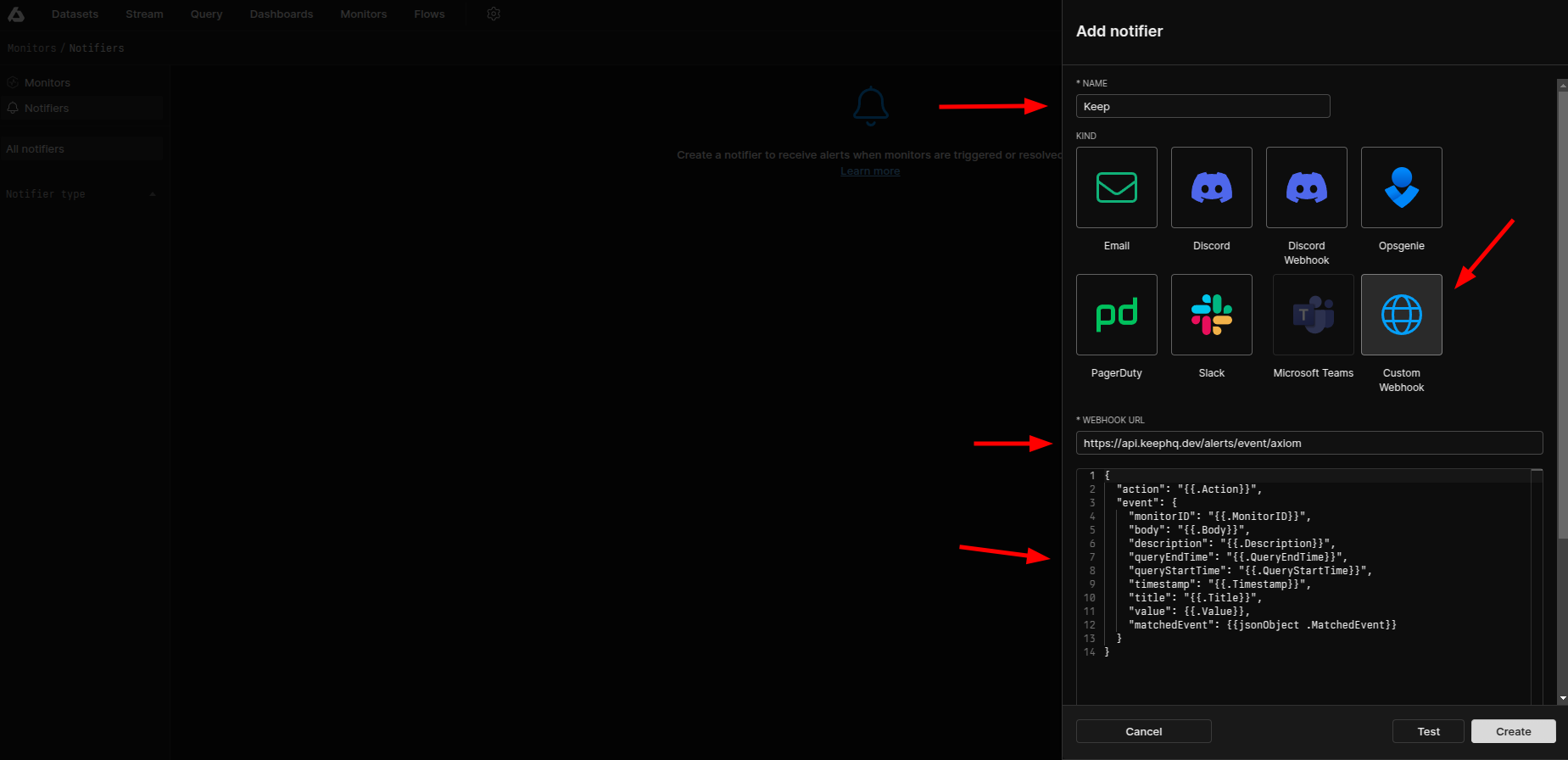
- Follow the below steps to create a new API key in Keep.
-
Go to Keep dashboard and click on the profile icon in the botton left corner and click
Settings.
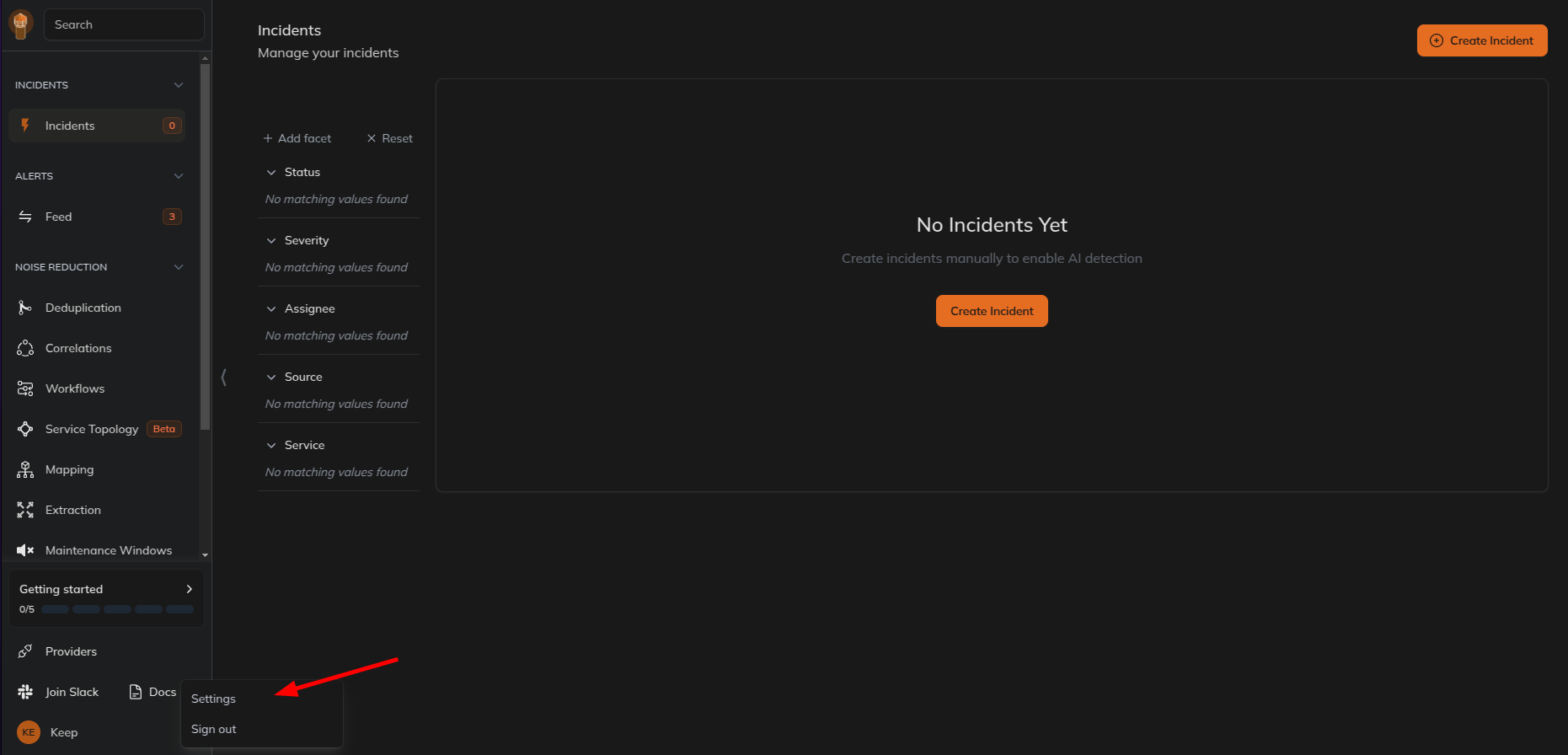
- Select
Users and Accesstab and then selectAPI Keystab and create a new API key.
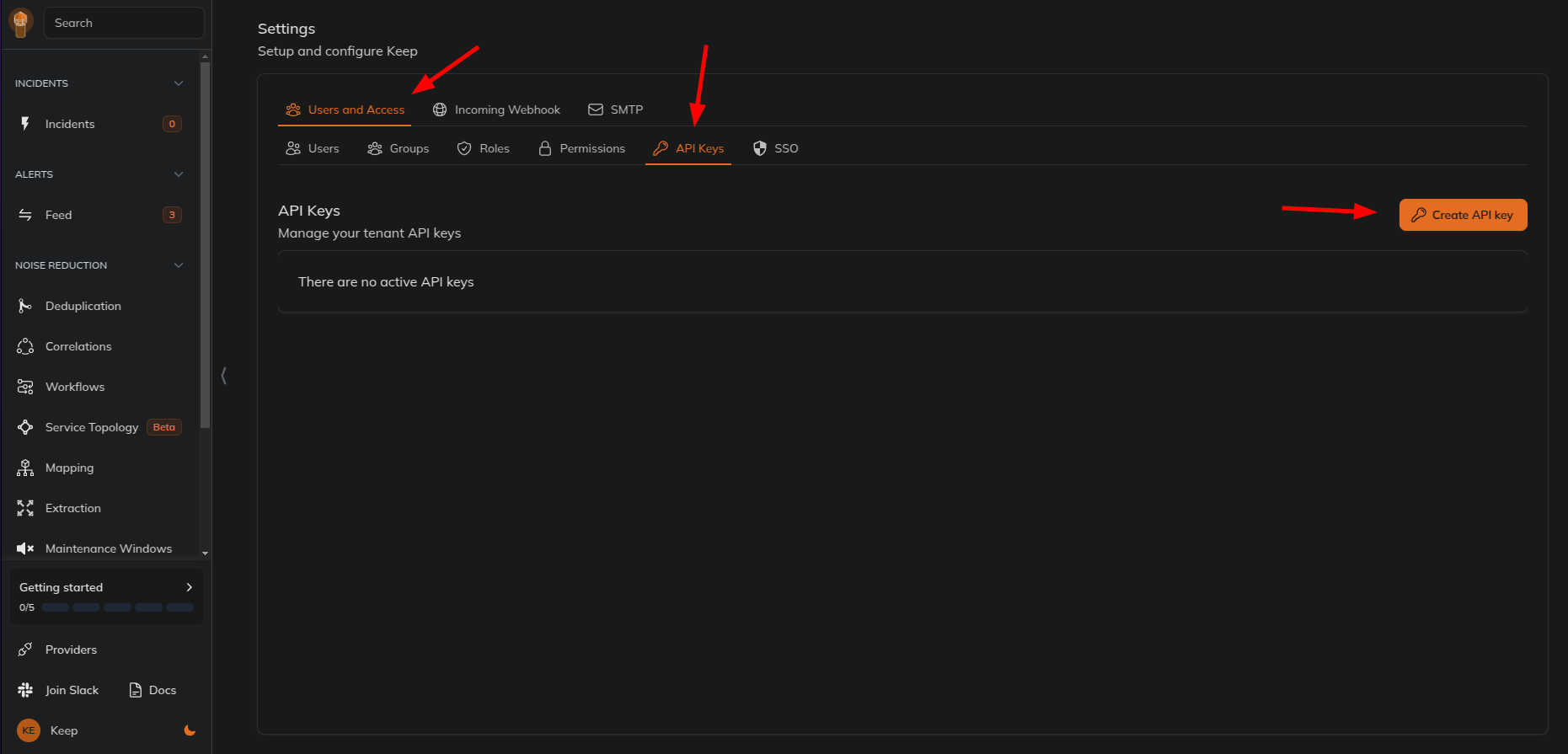
- Give name and select the role as
webhookand click onCreate API Key.
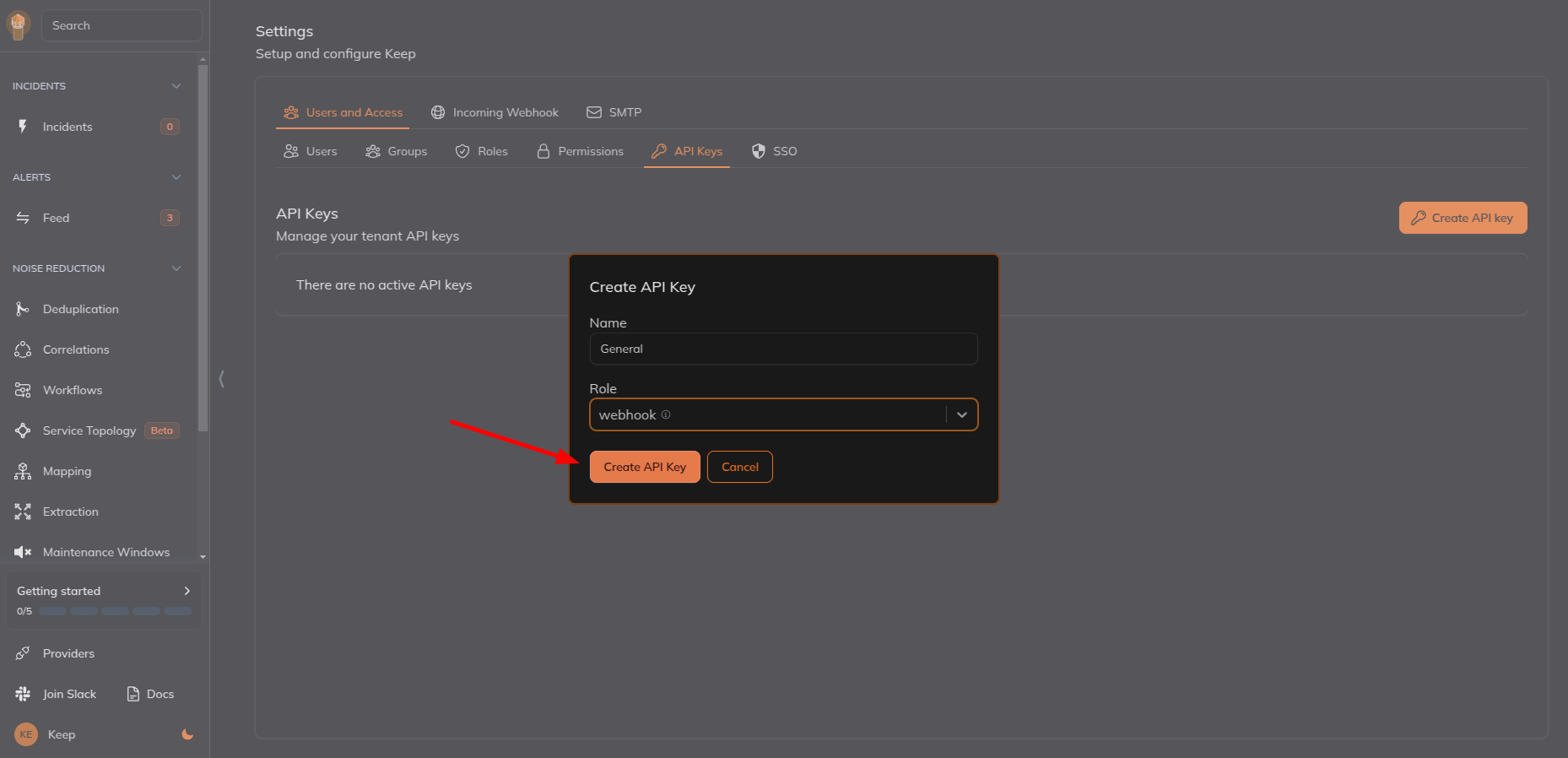
- Copy the API key.
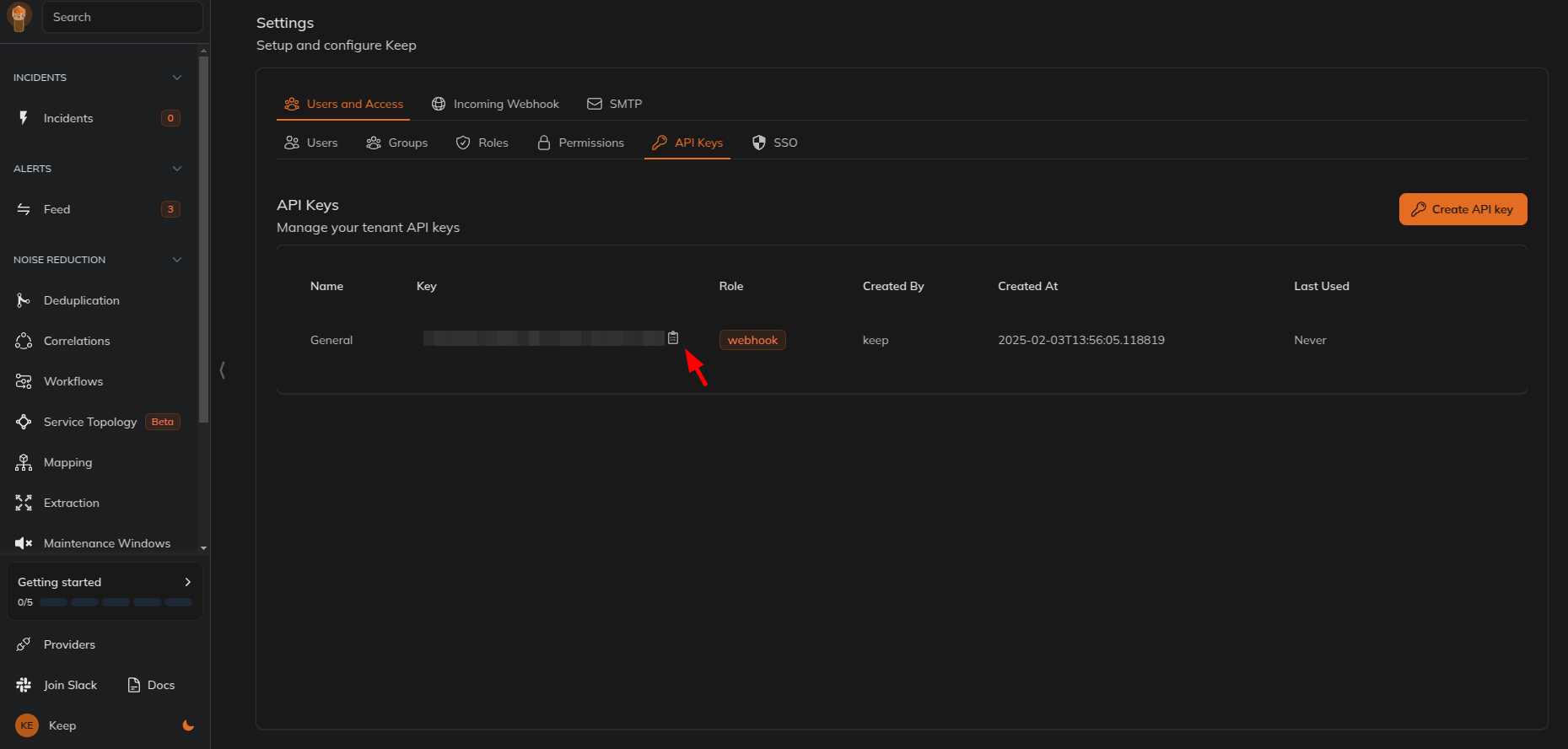
- Add a new header with key as
X-API-KEYand create a new API key in Keep and paste it as the value and save the webhook.
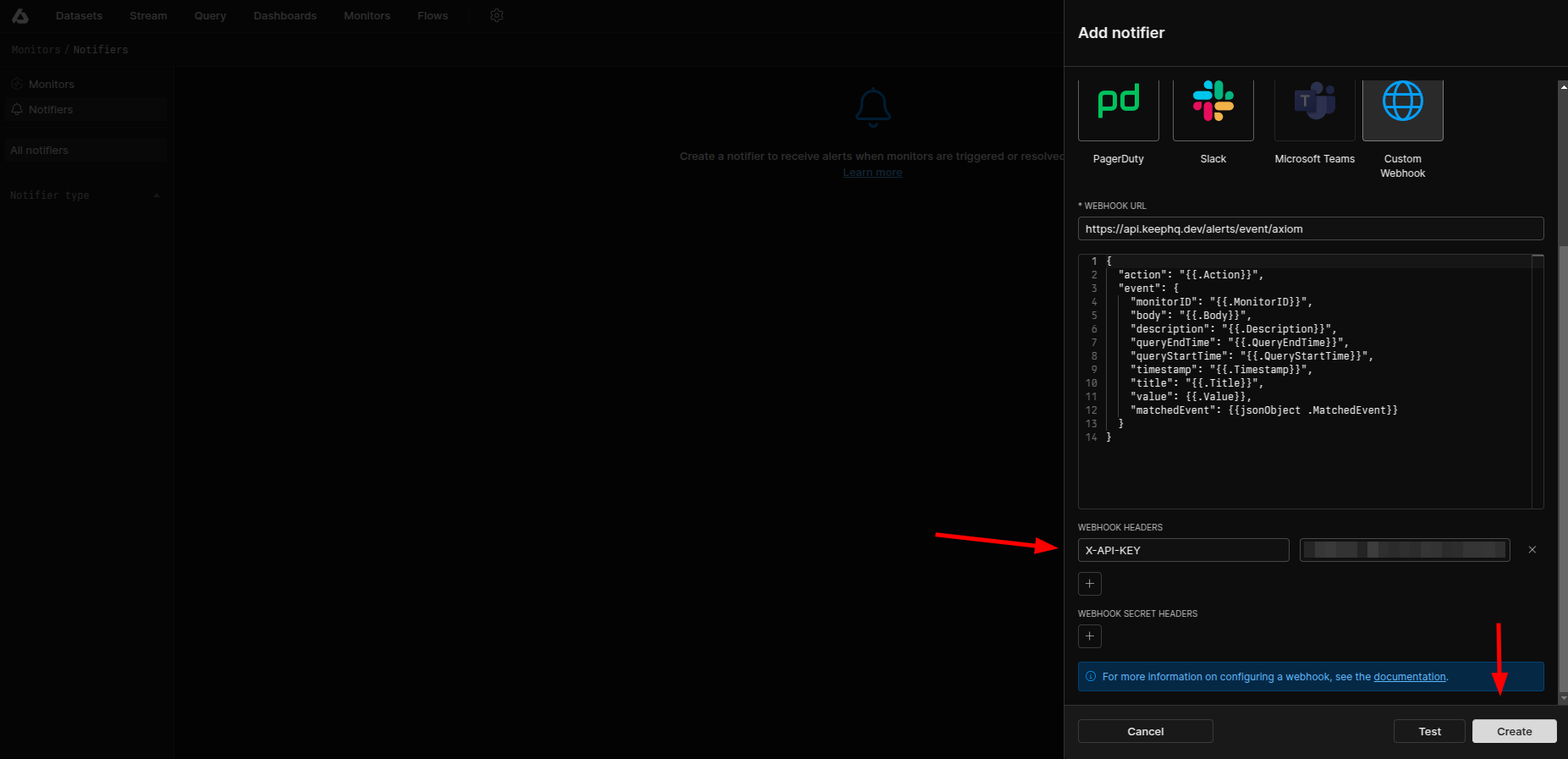
- Go to
Monitorstab and click on theMonitorsin the left sidebar and create a new monitor.
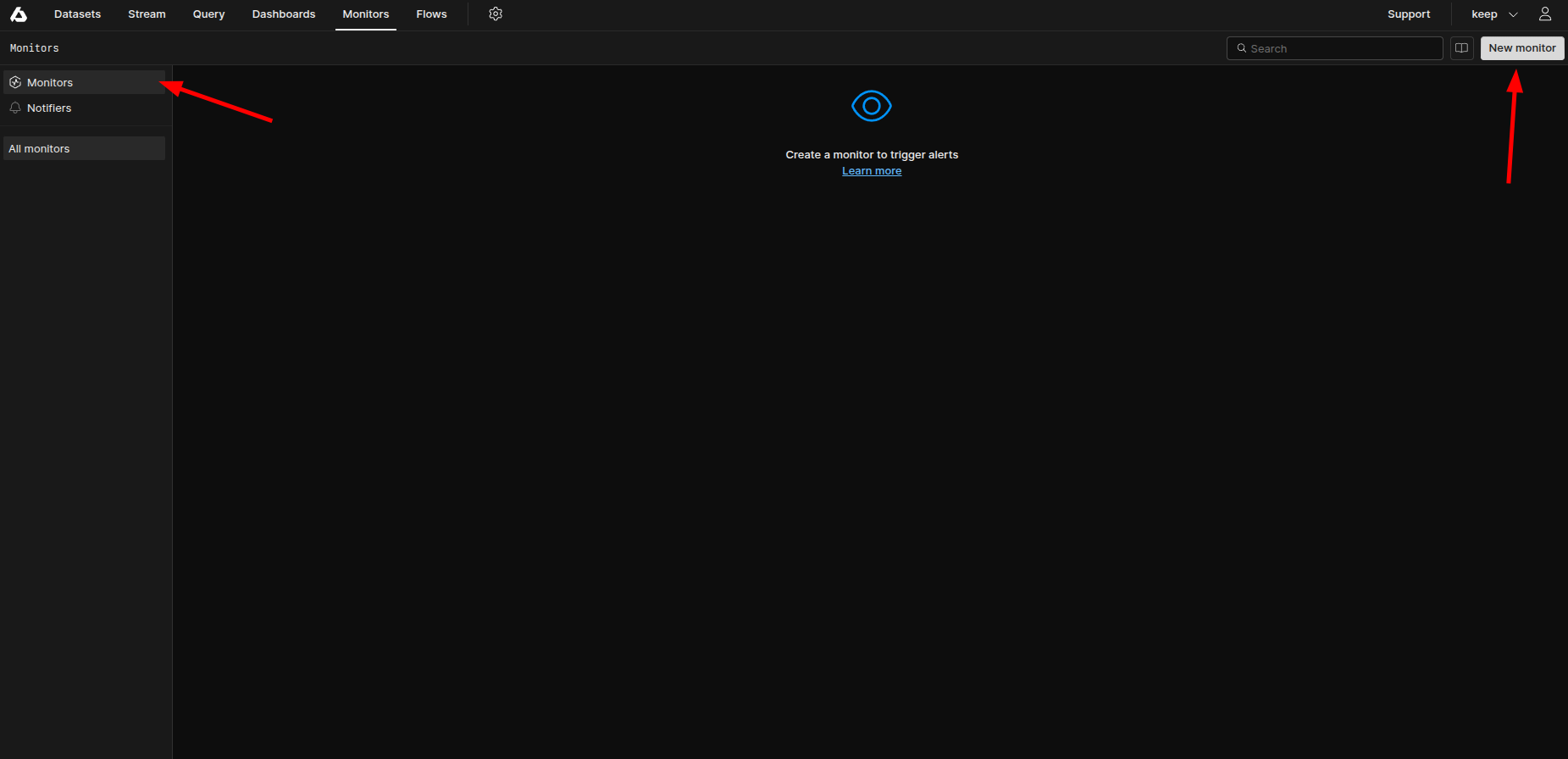
- Create a new monitor and select the notifier created in the previous step as per your requirement. Refer Axiom Monitors to create a new monitor.
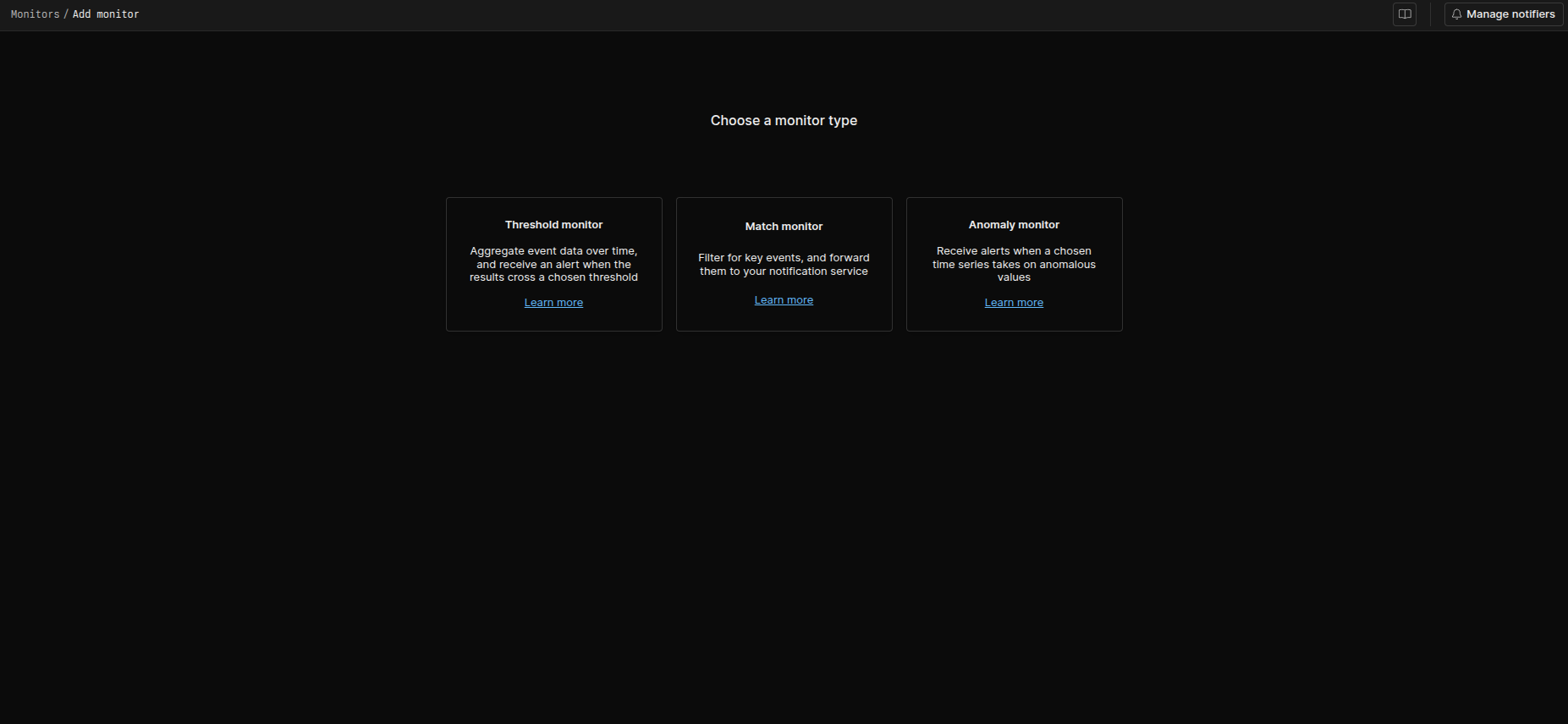
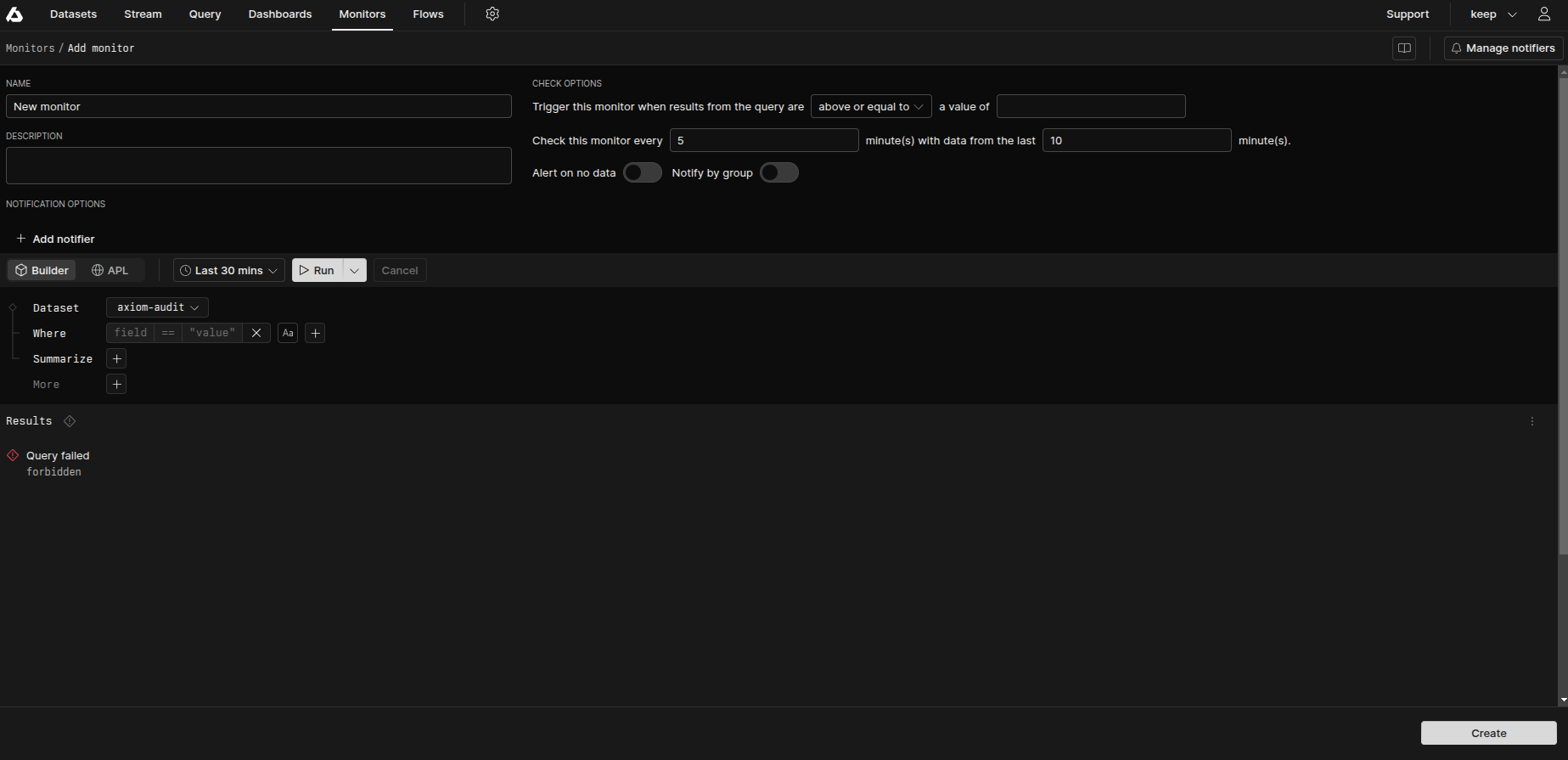
- Save the monitor. Now, you will receive the alerts in Keep.