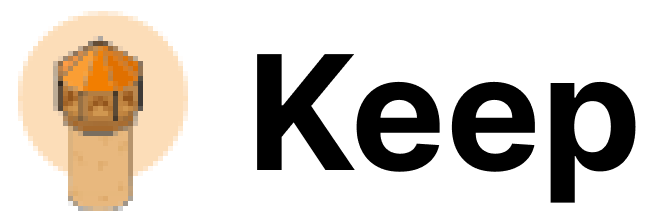Authentication
This provider requires authentication.- access_token: Ntfy Access Token (required: False, sensitive: True)
- host: Ntfy Host URL (For self-hosted Ntfy only) (required: False, sensitive: False)
- username: Ntfy Username (For self-hosted Ntfy only) (required: False, sensitive: False)
- password: Ntfy Password (For self-hosted Ntfy only) (required: False, sensitive: True)
- send_alert: (mandatory)
In workflows
This provider can be used in workflows. As “action” to make changes or update data, example:Connecting with the Provider
Obtain Ntfy Access Token (For Ntfy.sh only)- Create an account on Ntfy.sh.
- After logging in, go to the Access token page.
- Click on the
CREATE ACCESS TOKEN. Give it a label and select token expiration time and click on theCREATE TOKENbutton. - Copy the generated token. This will be used as the
Ntfy Access Tokenin the provider settings.
- To self-host Ntfy, you can follow the instructions here.
- For self-hosted Ntfy, you will need to provide the
Ntfy Host URL,Ntfy Username, andNtfy Passwordin the provider settings instead of theNtfy Access Token. - Create a new user for the self-hosted Ntfy instance and use the generated username and password in the provider settings.
- Login to your Ntfy.sh account.
- Click on
Subscribe to a topicbutton and generate name for the topic and subscribe to it. - Copy the generated topic name. This will be used as the
Ntfy Subcription Topicin the provider settings. - Reserve the topic and confiure access (Requires ntfy Pro)