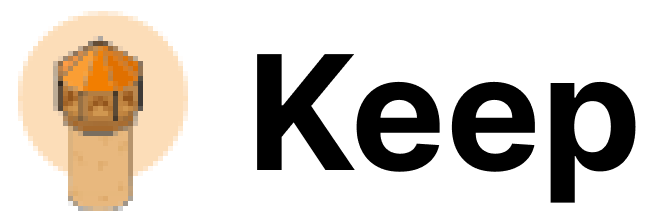Authentication
This provider requires authentication.- zohoRefreshToken: Zoho Refresh Token (required: True, sensitive: True)
- zohoClientId: Zoho Client Id (required: True, sensitive: True)
- zohoClientSecret: Zoho Client Secret (required: True, sensitive: True)
- zohoAccountTLD: Zoho Account’s TLD (.com | .eu | .com.cn | .in | .au | .jp) (required: True, sensitive: False)
- authenticated: User is Authenticated (mandatory)
- valid_tld: TLD is amongst the list [.com | .eu | .com.cn | .in | .com.au | .jp] (mandatory)
In workflows
This provider can’t be used as a “step” or “action” in workflows. If you want to use it, please let us know by creating an issue in the GitHub repository.Main Class Methods
-
setup_webhook(tenant_id, keep_api_url, api_key, setup_alerts)tenant_id (str): Tenant identifier.keep_api_url (str): URL to send alert data.api_key (str): API key for authentication.setup_alerts (bool): Whether to setup alerting capabilities (default is True).
-
_get_alerts()- Returns a list of
AlertDtoobjects representing the alerts.
- Returns a list of
Connecting with the Provider
To use the Site24x7 Provider, initialize it with the necessary authentication credentials and provider configuration. Ensure that your Zoho account credentials (Client ID, Client Secret, and Refresh Token) are correctly set up in theSite24x7ProviderAuthConfig.
Steps to Obtain a Refresh Token
-
Registration and Client Credentials:
- Navigate to Zoho API Console.
- Sign in or sign up using the email associated with your Site24x7 account.
- Register your application using the “Self Client” option to get your Client ID and Client Secret.
-
Generating Grant Token:
- Go to the Zoho Developer Console and access your registered Self Client.
- In the “Generate Code” tab, input the required scopes (
Site24x7.Admin.Read, Site24x7.Admin.Create, Site24x7.Operations.Read), description, and time duration. - Click “Generate” and copy the provided code.
-
Generating Access and Refresh Tokens:
- Use the grant token to make a POST request to
https://accounts.zoho.com/oauth/v2/tokento obtain the access and refresh tokens.
OR - Use the grant token to make a POST request to
Notes
- You must use your domain-specific Zoho Accounts URL to generate refresh tokens, otherwise you will receive an
invalid_clienterror. See Data center for Zoho Account. - Ensure that the necessary scopes Site24x7.Admin.Read, Site24x7.Admin.Create, Site24x7.Operations.Read are included when generating the grant token, as they dictate the API functionalities accessible via the provider.
- Zoho API Console Link
Webhook Integration Modifications
The webhook integration grants Keep access to the following scopes within Site24x7:authenticatedvalid_tld