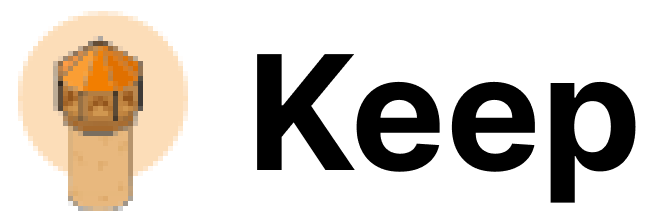Authentication
This provider requires authentication.- api_key: Sentry Api Key (required: True, sensitive: True)
- organization_slug: Sentry organization slug (required: True, sensitive: False)
- api_url: Sentry API URL (required: False, sensitive: False)
- project_slug: Sentry project slug within the organization (required: False, sensitive: False)
- ****: Write permission for projects in organization
In workflows
This provider can be used in workflows. As “step” to query data, example:Connecting with the Provider
To connect self hosted Sentry, you need to set the
api_url parameter.
Default value is https://sentry.io/api/0/.API Key
To obtain the Sentry API key, follow these steps (Docs):- Log in to your Sentry account.
- Navigate
Settings->Developer Settingssection. - Click on
Custom integrations. - Click on
Create New Integrationon the top right side of the screen.
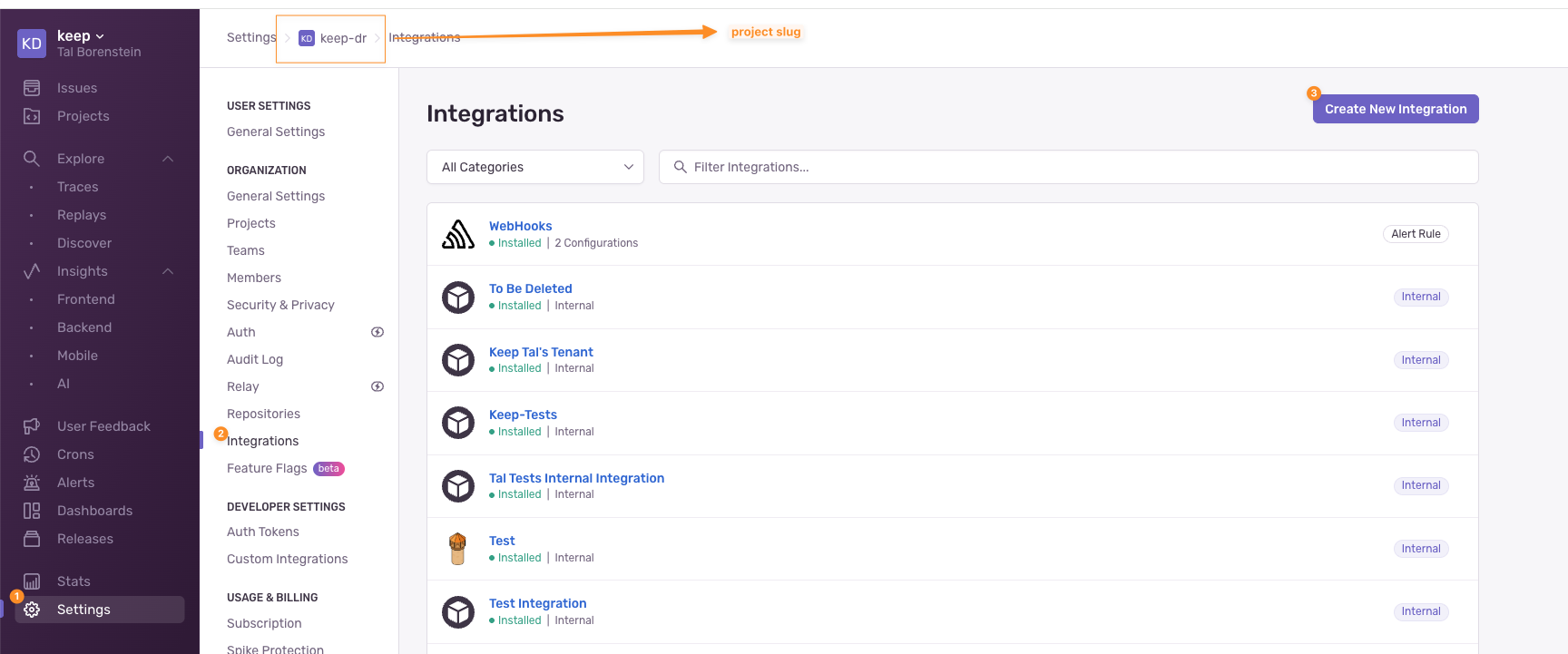
- Select
Internal Integrationand clickNext
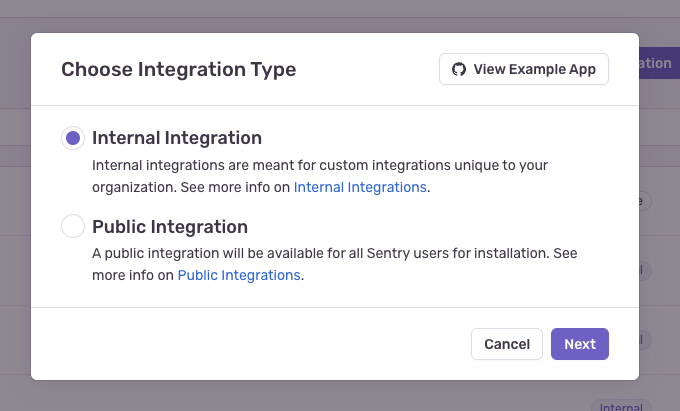
- Give the integration an indicative name, e.g.
Keep Integration - From the permission section, select the required scopes:
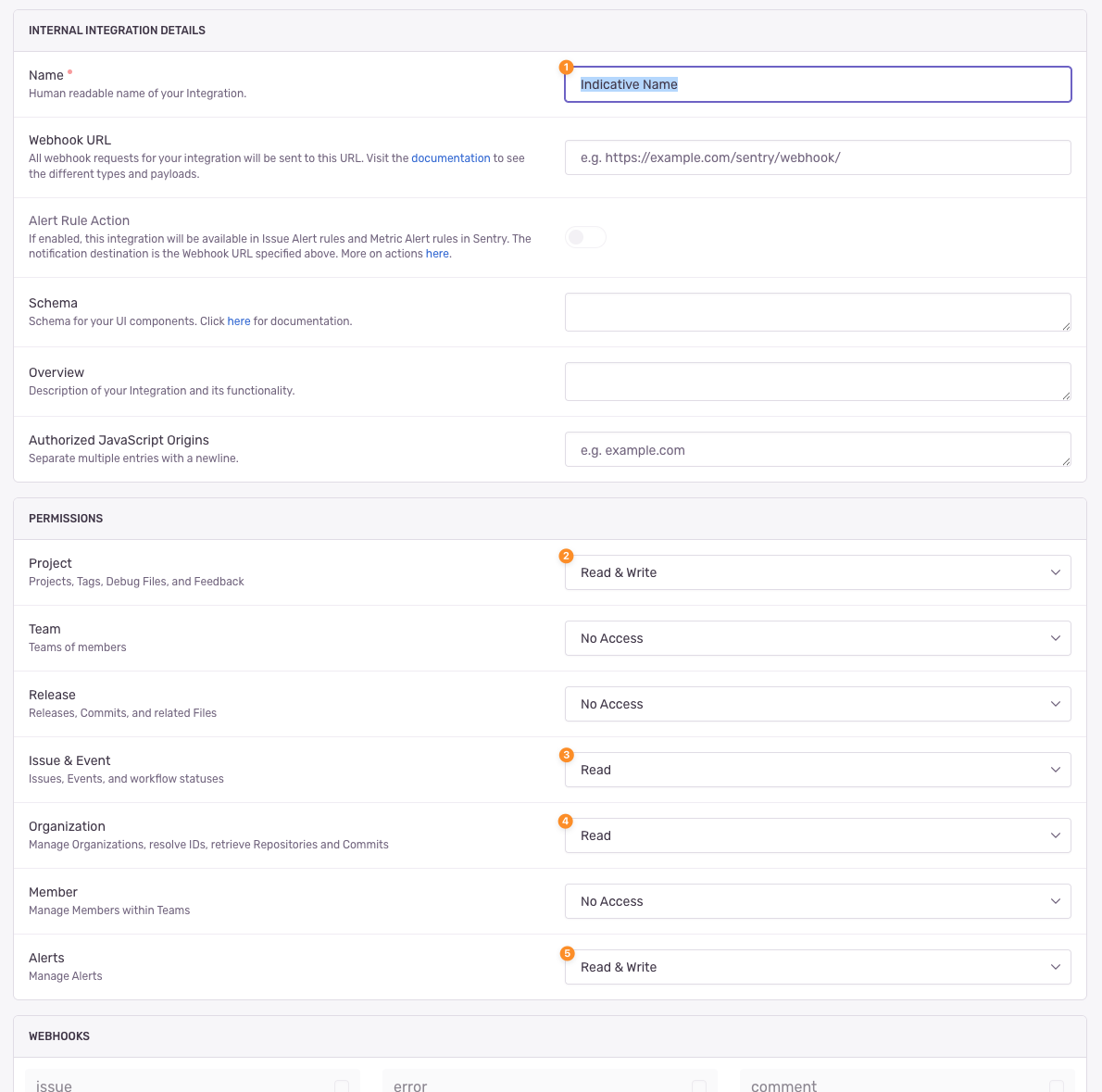
- Click
Save Changes
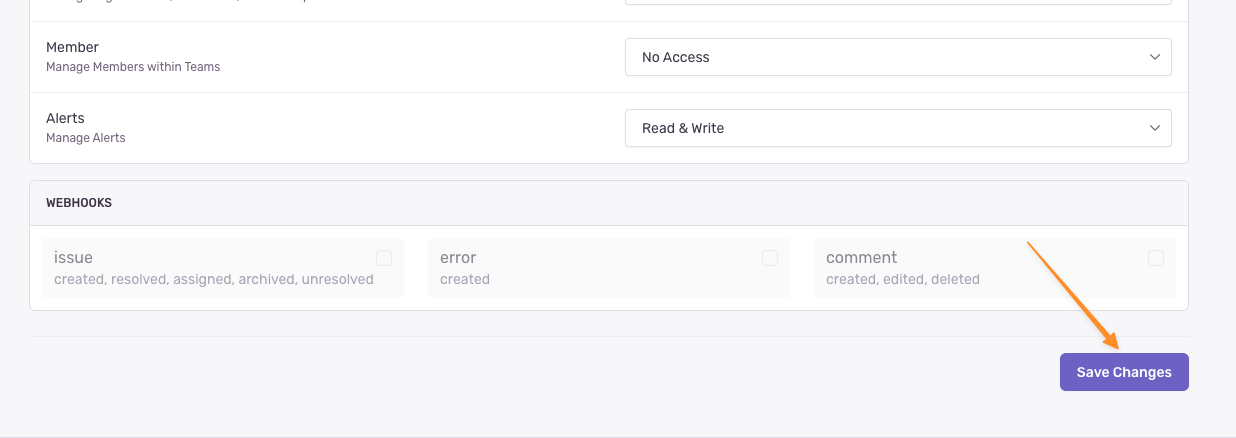
- Scroll down to the bottom of the screen to the
TOKENSsection and copy the generated token — This is the API key you will be using in Keep.
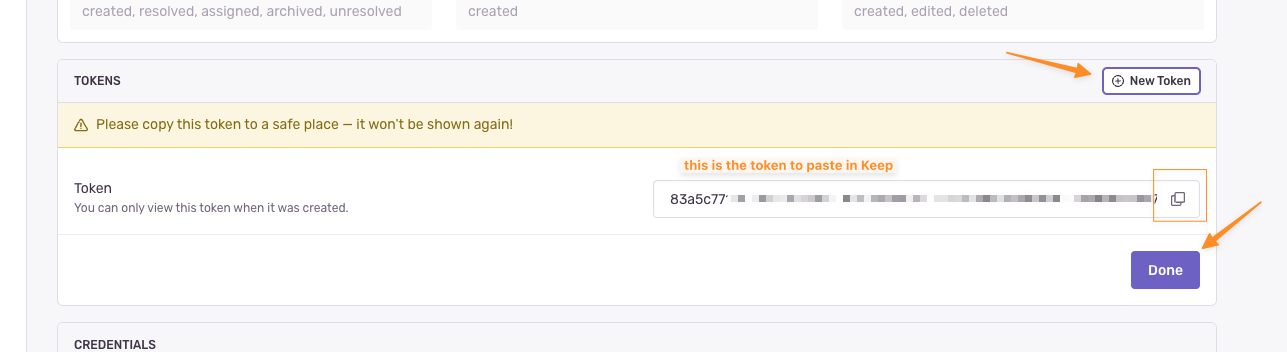
Organization Slug
You can find the Organization Slug in your Sentry URL. For example, this is our playground account:https://keep-dr.sentry.io/ - The organization slug is keep-dr.
To obtain the Organization Slug from the settings page:
- Log in to your Sentry account.
- Navigate
Settings->General Settings. - Copy the Organization Slug from the Organization Slug input.
Notes
When installing Sentry webhook integration, Keep enables built-in Webhook integration to all accessible projects and adds a new Alert that has an
Action to send a notification via Webhooks to all accessible projects.You can achieve alerts pushing from Sentry to Keep using an Internal Integration which is not automated via the platform. Contact us to set it up.