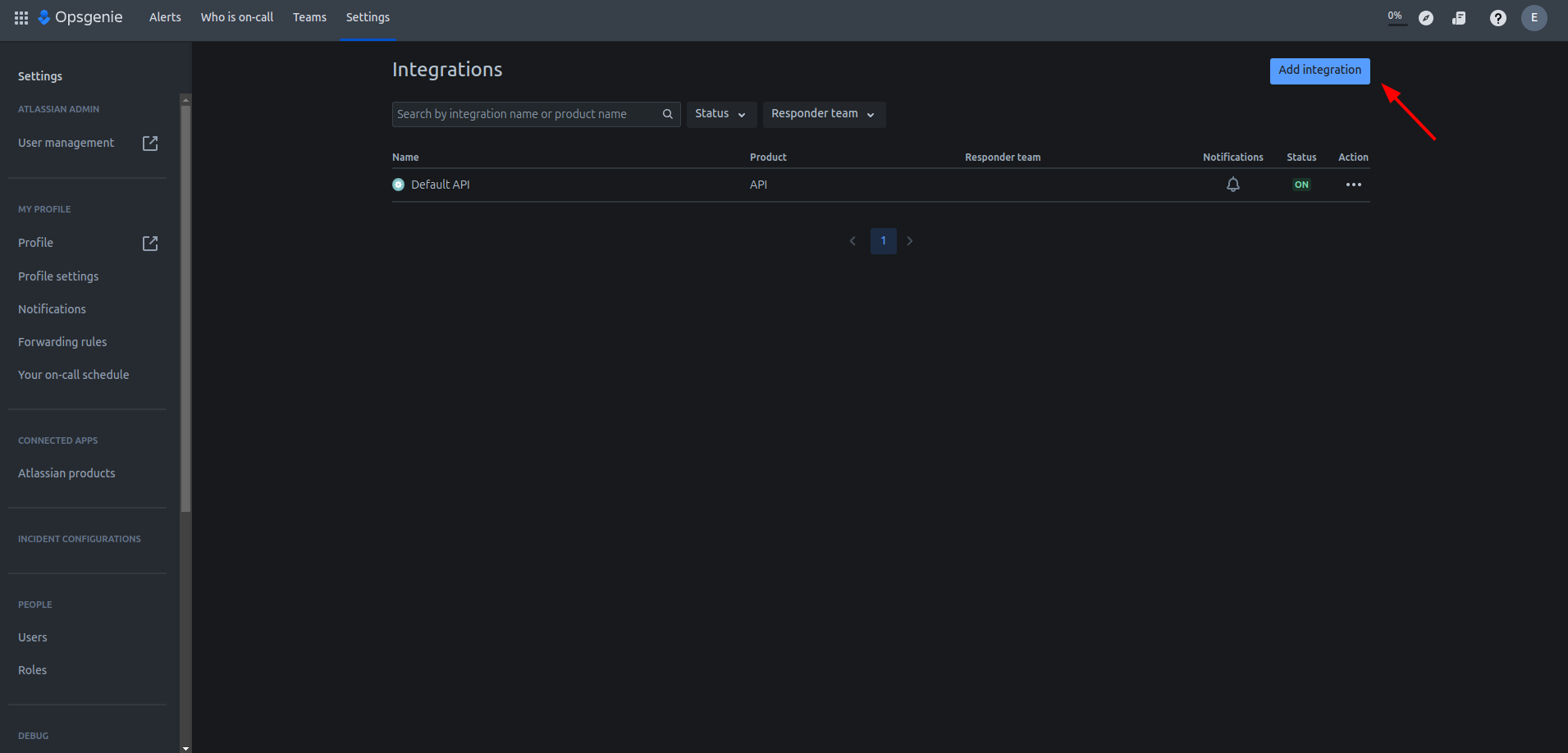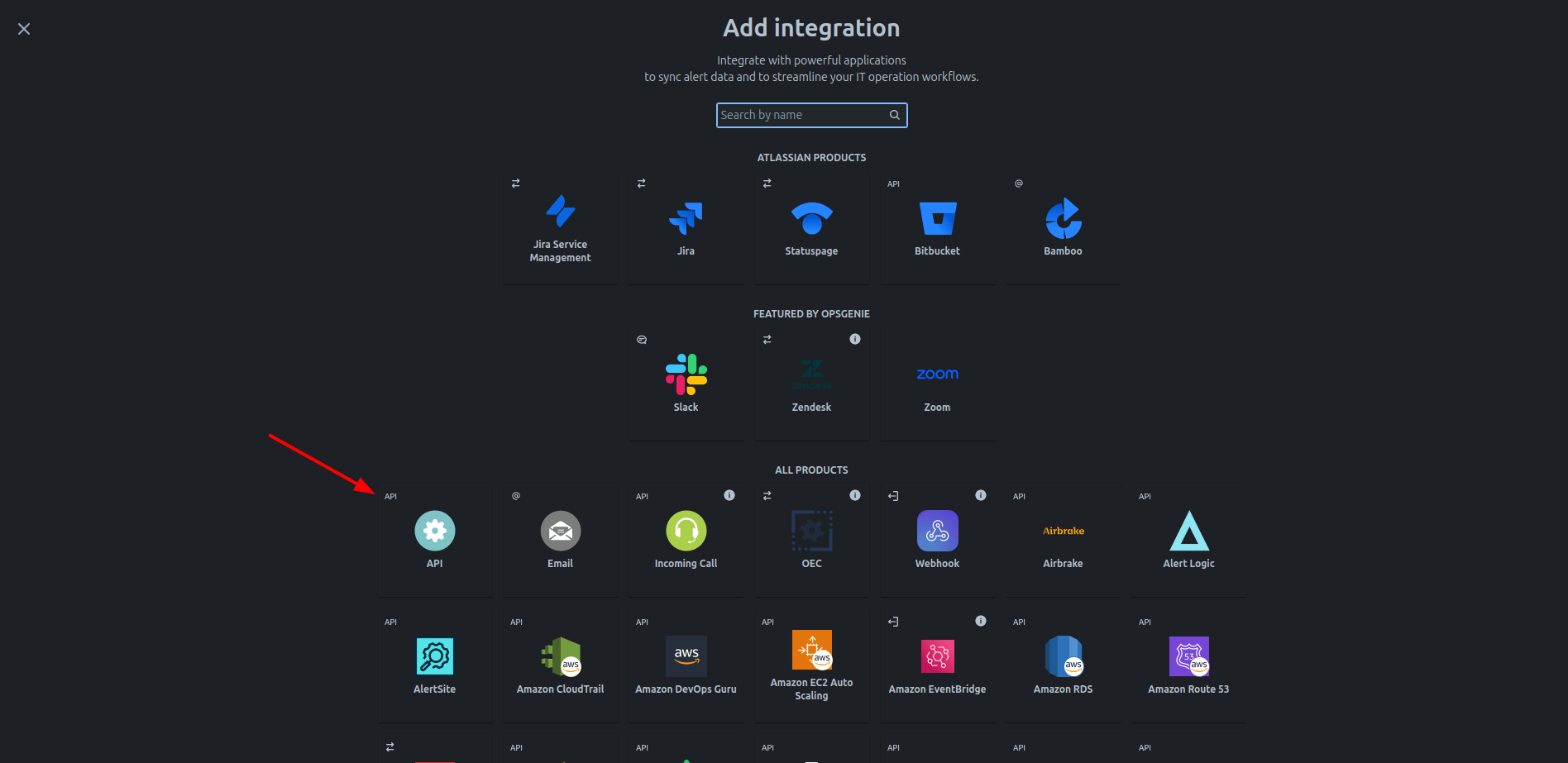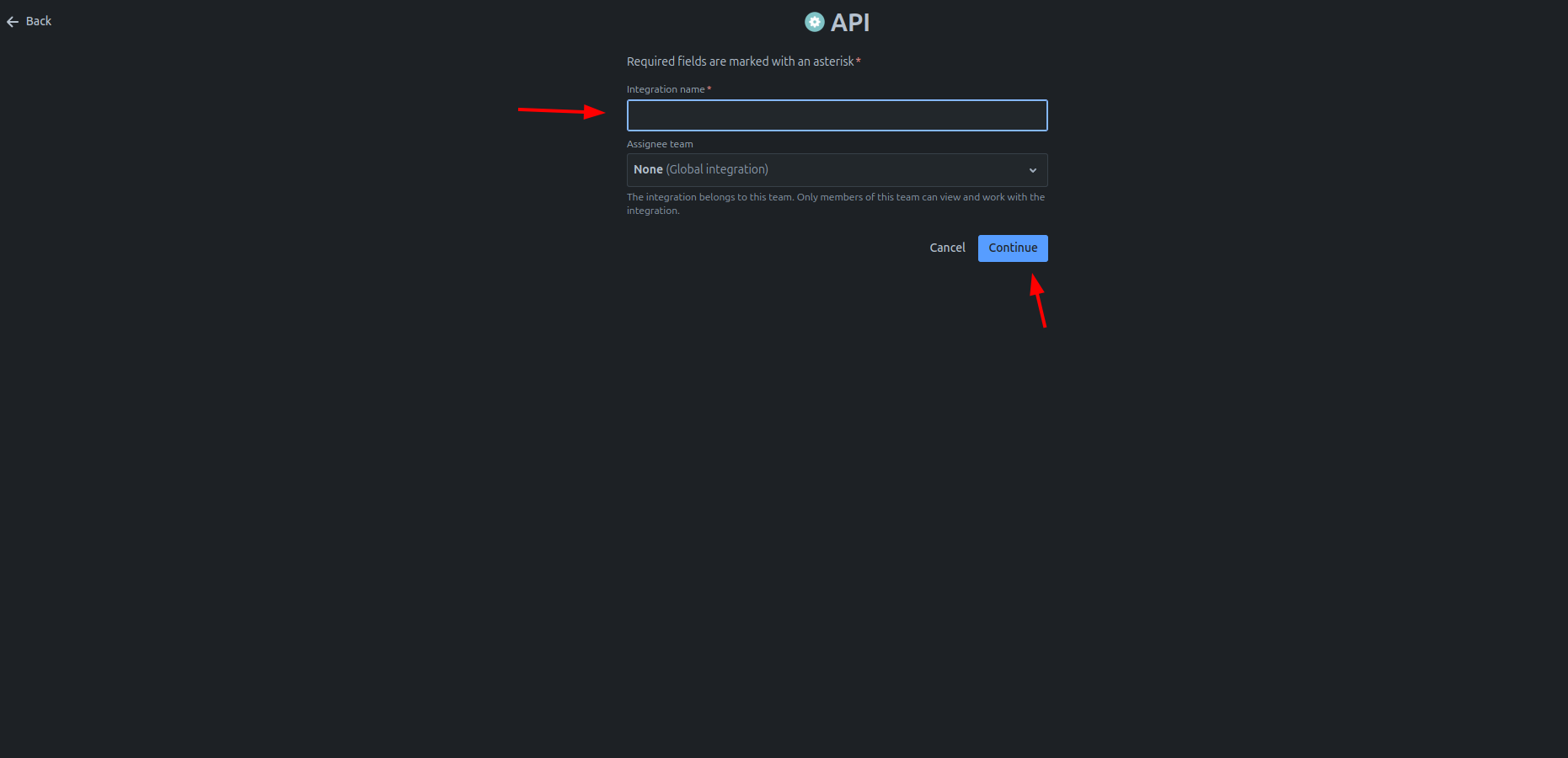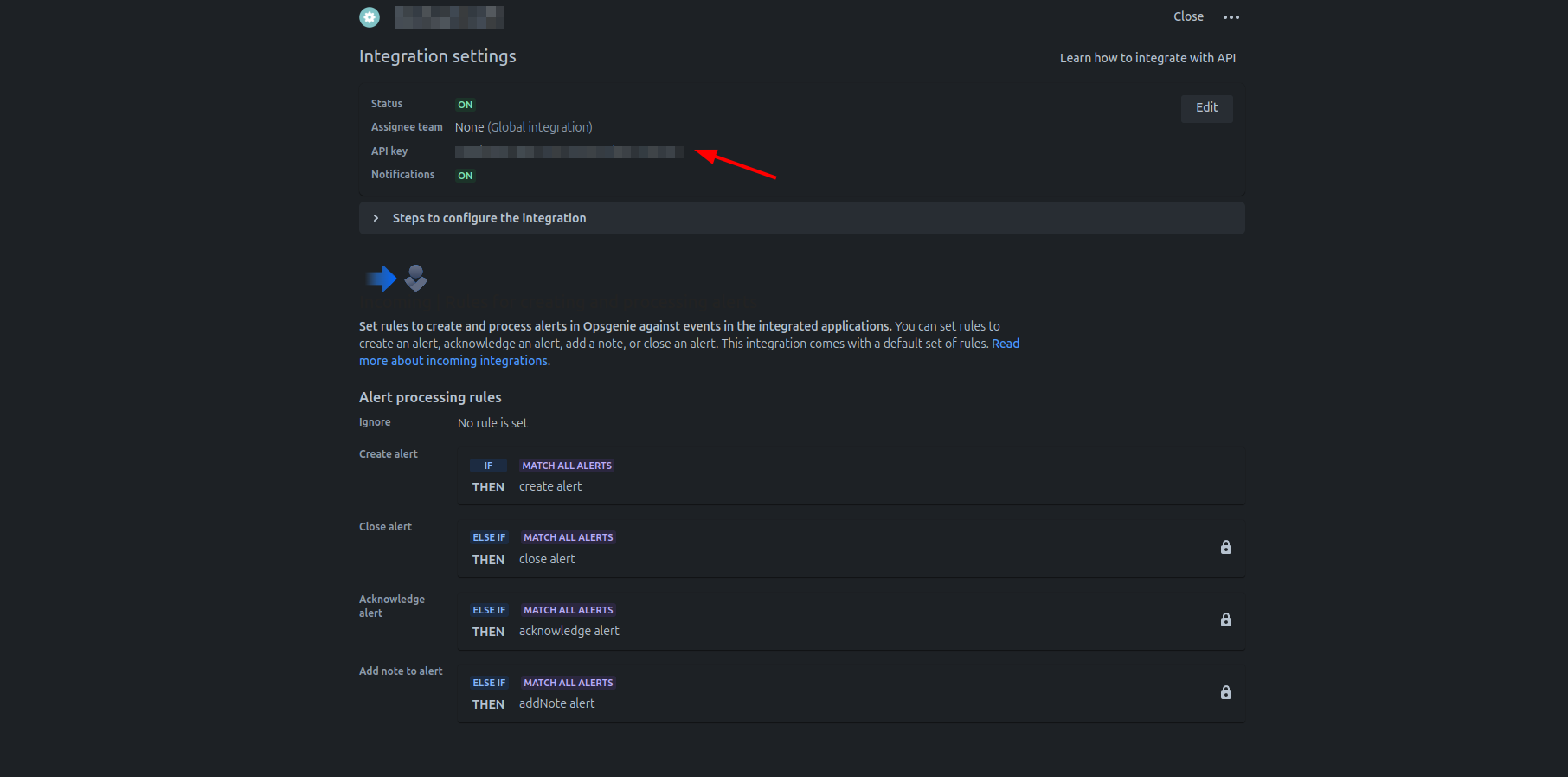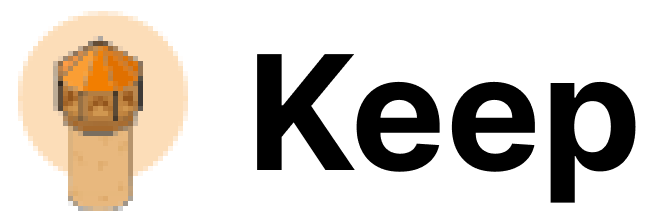Authentication
This provider requires authentication.
- api_key: OpsGenie api key (required: True, sensitive: True)
- integration_name: OpsGenie integration name (required: True, sensitive: False)
Certain scopes may be required to perform specific actions or queries via the provider. Below is a summary of relevant scopes and their use cases:
- opsgenie:create: Create OpsGenie alerts (mandatory)
In workflows
This provider can be used in workflows.
As “step” to query data, example:
steps:
- name: Query opsgenie
provider: opsgenie
config: "{{ provider.my_provider_name }}"
with:
query_type: {value}
query: {value}
actions:
- name: Query opsgenie
provider: opsgenie
config: "{{ provider.my_provider_name }}"
with:
user: {value} # Display name of the request owner
note: {value} # Additional note that will be added while creating the alert
source: {value} # Source field of the alert. Default value is IP address of the incoming request
message: {value} # Message of the alert
alias: {value} # Client-defined identifier of the alert, that is also the key element of alert deduplication
description: {value} # Description field of the alert that is generally used to provide a detailed information
responders: {value} # Responders that the alert will be routed to send notifications
visible_to: {value} # Teams and users that the alert will become visible to without sending any notification
actions: {value} # Custom actions that will be available for the alert
tags: {value} # Tags of the alert
details: {value} # Map of key-value pairs to use as custom properties of the alert
entity: {value} # Entity field of the alert that is generally used to specify which domain alert is related to
priority: {value} # Priority level of the alert
type: {value} # Type of the request, e.g. create_alert, close_alert
# Additional arguments
Provider Methods
The provider exposes the following Provider Methods. They are available in the AI Assistant.
-
close_alert Close an alert (action, scopes: opsgenie:create)
-
comment_alert Comment an alert (action, scopes: opsgenie:create)
Connecting with the Provider
To use the Opsgenie Provider, you’ll need to provide the API Key and Integration Name from API Integration. You can create an API integration under Settings -> Integrations -> Add integration and search for API Integration. Select API and provide a name for the integration and click on continue.
You can create an integration key under Settings -> Integrations -> Add integration
If you are in the free tier, the integration key can be created under Teams ->
Your team -> Integrations -> Add Integration (API)
Useful Links