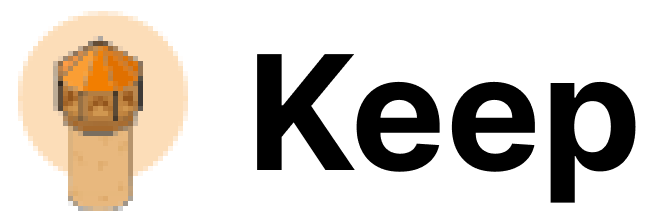Authentication
This provider requires authentication.
- webhook_url: Zoom Incoming Webhook Full Format Url (required: True, sensitive: True)
- authorization_token: Incoming Webhook Authorization Token (required: True, sensitive: True)
- account_id: Zoom Account ID (required: False, sensitive: True)
- client_id: Zoom Client ID (required: False, sensitive: True)
- client_secret: Zoom Client Secret (required: False, sensitive: True)
Certain scopes may be required to perform specific actions or queries via the provider. Below is a summary of relevant scopes and their use cases:
- user:read:user:admin: View a Zoom user’s details
- user:read:list_users:admin: List Zoom users
In workflows
This provider can be used in workflows.
As “action” to make changes or update data, example:
actions:
- name: Query zoom_chat
provider: zoom_chat
config: "{{ provider.my_provider_name }}"
with:
severity: {value} # The severity of the alert.
title: {value} # The title to use for the message. (optional)
message: {value} # The text message to send. Supports Markdown formatting.
tagged_users: {value} # A list of Zoom user email addresses to tag. (optional)
details_url: {value} # A URL linking to more information. (optional)
Connecting with the Provider
Enable the Incoming Webhook Application
The Incoming Webhook application is available in the Zoom App Marketplace.
Create Team Chat Channel:
This channel will be the recipient of the Keep notifications.
Enable the Incoming Webhook Application
Send /inc connect <connection name> to the channel to enable a webhook with authorization code. The app will respond with the webhook url and authorization code.
You should use the “Full Format” Incoming Webhook Url, which ends in ?format=full.
(Optional) Enabling User JID Lookup
Messages can optionally include Zoom user JIDs, which are used to tag a particular Zoom user in a message.
This is useful, for example, if a team subscribes to a chat channel but members only wish to be notified when they are explicitly tagged.
Create a Zoom Application
User lookup requires authorization. Create an internal only, Zoom Server to Server OAuth application.
Assign Required Scopes